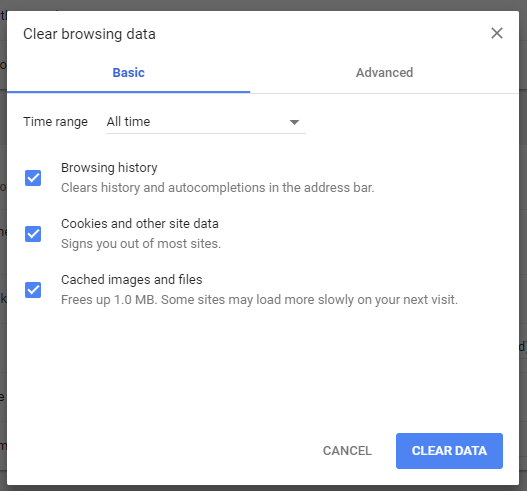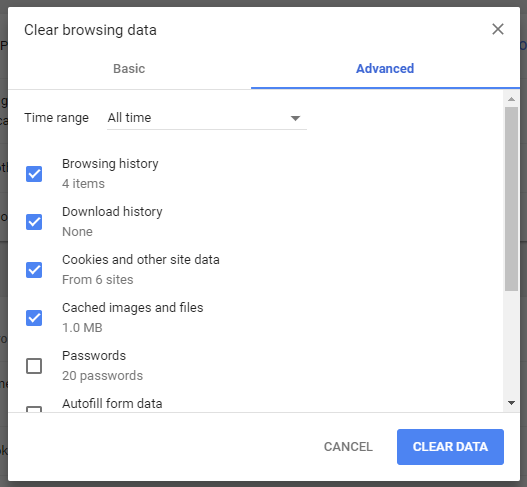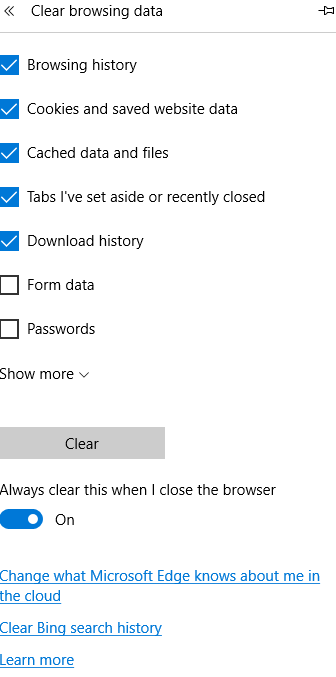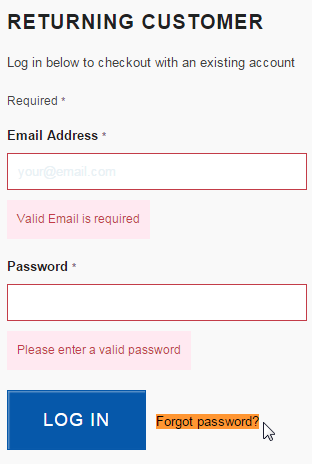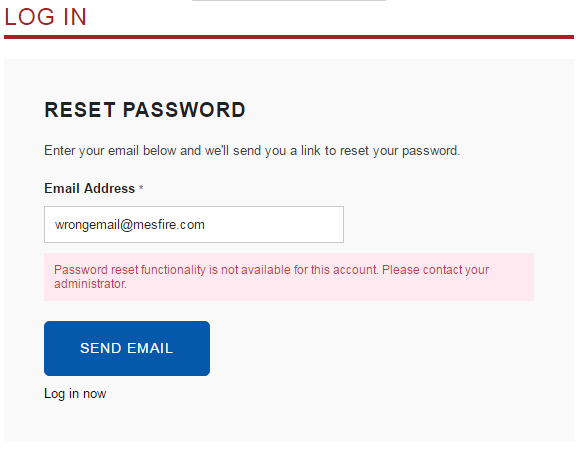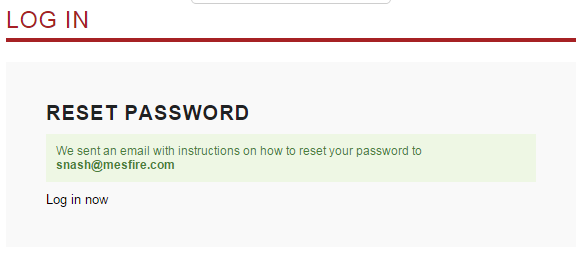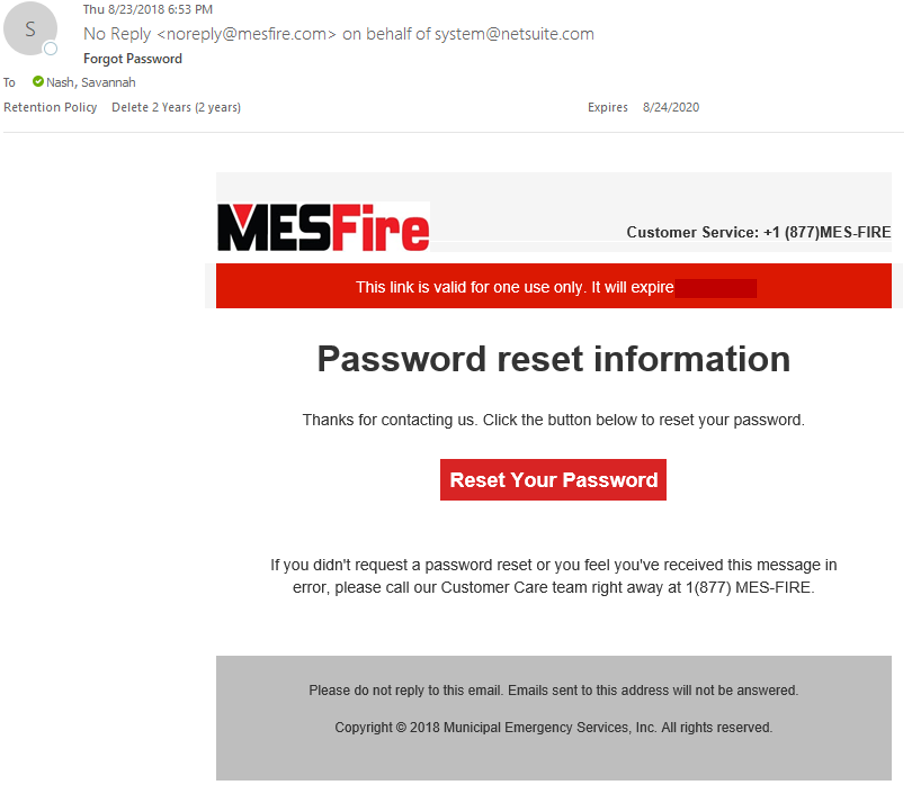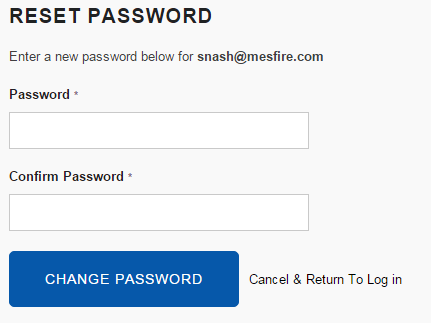Trouble Logging In?
Clearing Your Browser History
This is the first step to ensure you do not have any cached images for files clogging up this process.
In mostly all computer-based browsers, hitting Ctrl + Shift + Delete (or the Windows key) FOR MICROSOFT or Command + Shift + Delete (Mac) will prompt your active browser to open up the window to clear your browsing data.
Google Chrome
Ctrl + Shift + Delete
The "Basic" settings will appear first, please check all 3 boxes.
Make sure your drop-down is selected Time Range: All Time, for best results
One tab over, you will find the "Advanced" settings. Here I only suggest selecting the FIRST 4 boxes.
Microsoft Edge
Ctrl + Shift + Delete
I keep the first 5 checked for Microsoft Edge. For easier use, you can turn on "Always clear this when I close the browser"!
Resetting Your Password
Click "Forgot password?" next to the LOGIN button.
Fill in your email address and click "send email" If you fill out an incorrect email you will get this error, also be sure to type in your email instead of using an autofill
Otherwise, if it is correct you will get this notice:
You should get an email that will expire in TWO HOURS. You may only click on the link ONCE.
Clicking on the link will bring you to the password reset page.