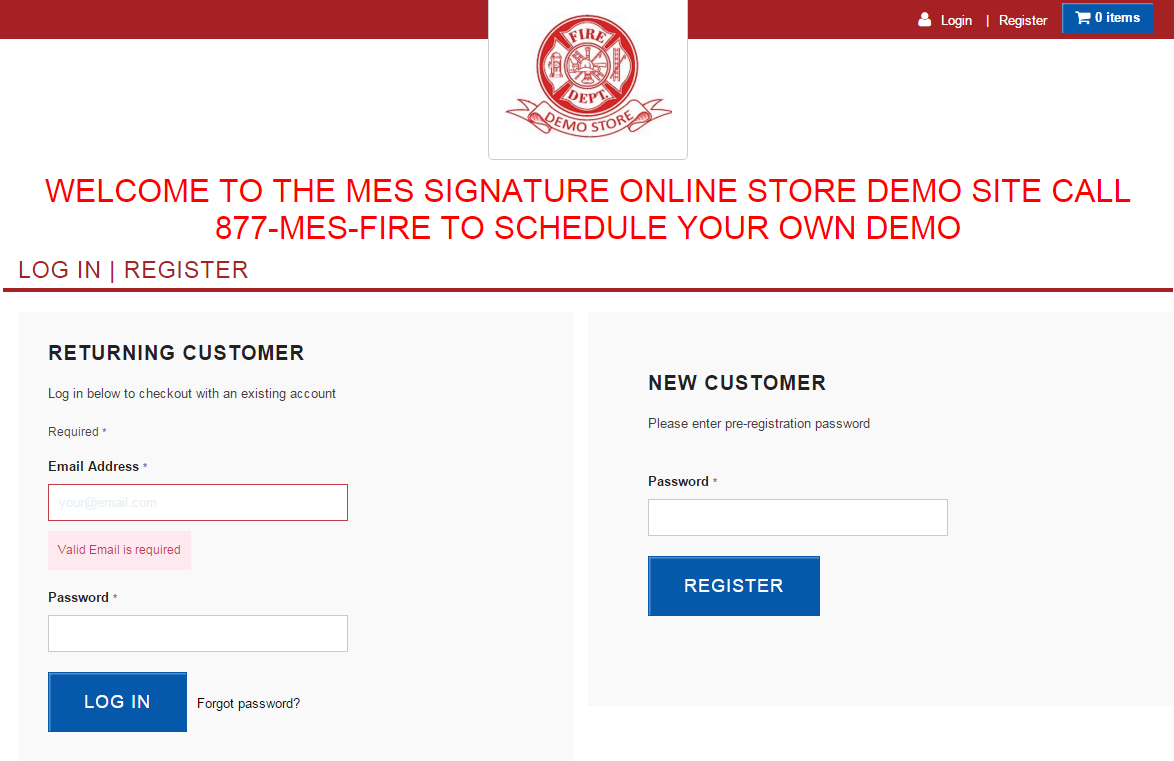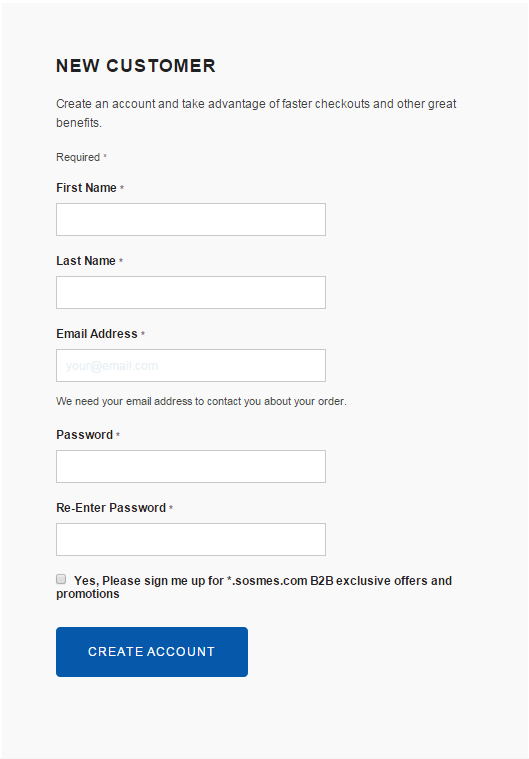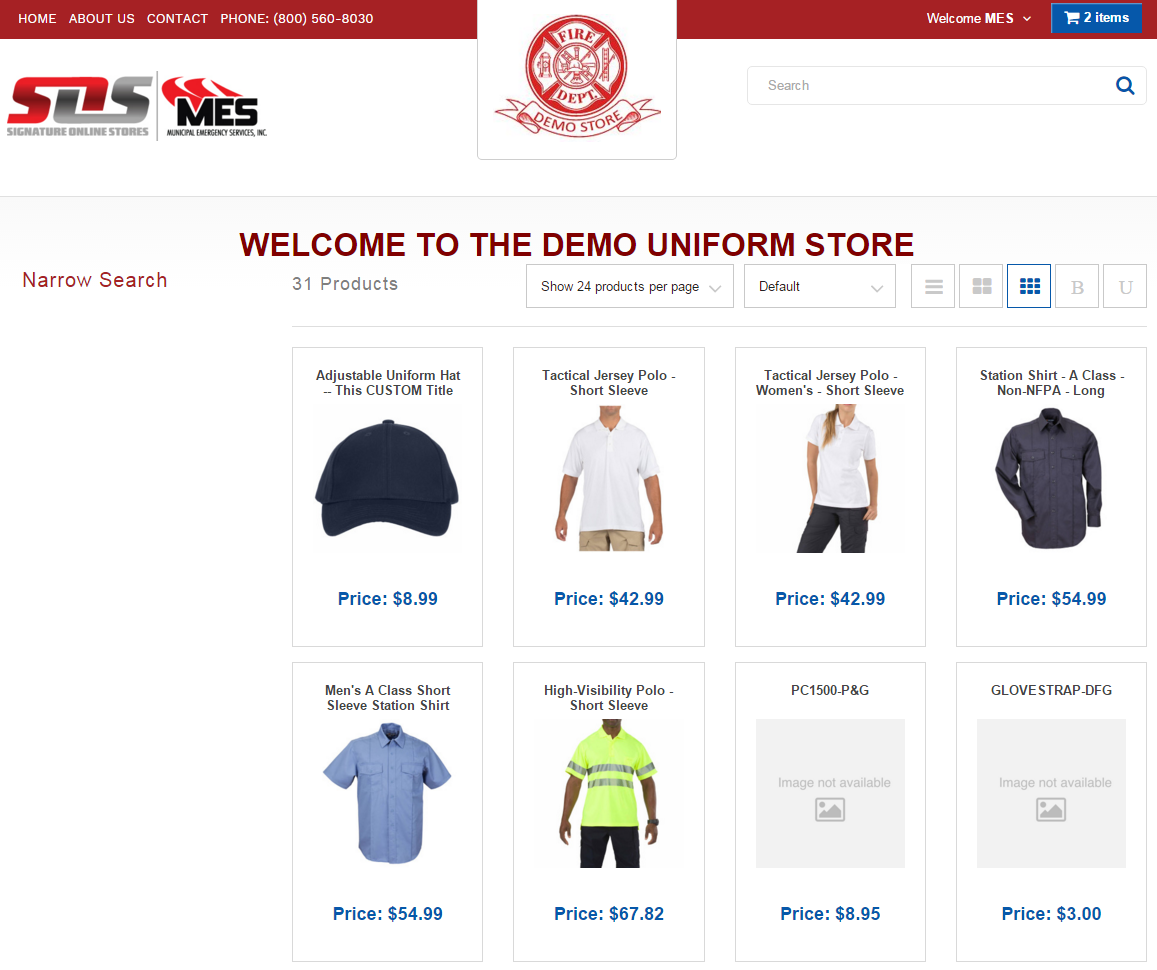SOS MES Netsuite Platform Walk-Through
Welcome to the SOS MES Netsuite Platform Walk-Through. I will be using the Demo Store as my example for this Wiki Page. Once you have typed your " storename.sosmes.com " into the search bar you will see a log in page similar to this one.
We have two forms of log in pages, one being a standard "Returning Customer" page and we also have a "Self Registration" page, like this one in the Demo. If you are a returning customer you can enter your valid username (email) and password under the corresponding sections. If you are going to register yourself as a customer into an SOS Store you will need the common password to allow you to fill out the form. NOTE: after you hit CREATE ACCOUNT, your account must be approved by a store Admin before you will have access to the store.
Once you are logged into the store you will have a Home Page similar to this one. You will notice the store logo front and center of the page, along with "WELCOME TO THE DEMO UNIFORM STORE" these areas can be customized upon customer request, along with the welcome message on the first page.
To better help you navigate through the store you can use these tools under the welcome message. NOTE: some of the features listed below are COMING SOON and are NOT active sections in the store!!
- Narrow Search
- COMING SOON
- 31 Products
- This is a total count of the active products in the SOS Store
- Show 24 products per page
- This allows you to sort by show 12, 24 or 48 products per page in a drop down menu format
- Default
- COMING SOON
- Views
- These are the 5 different views to see your items in. See below for more details!