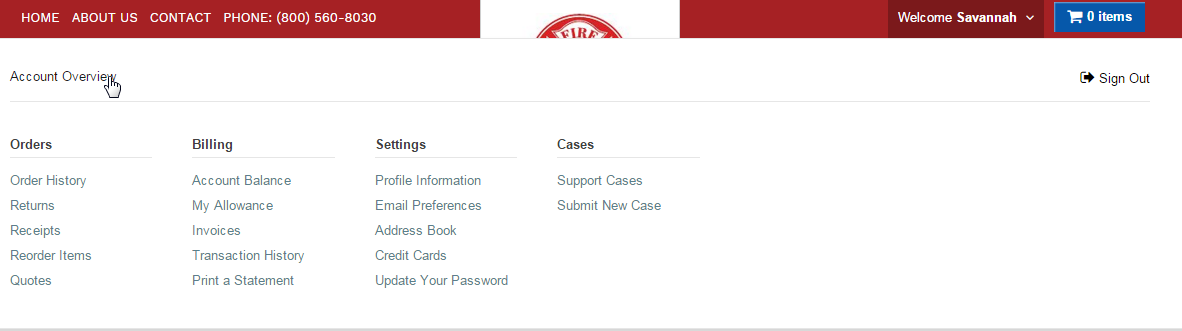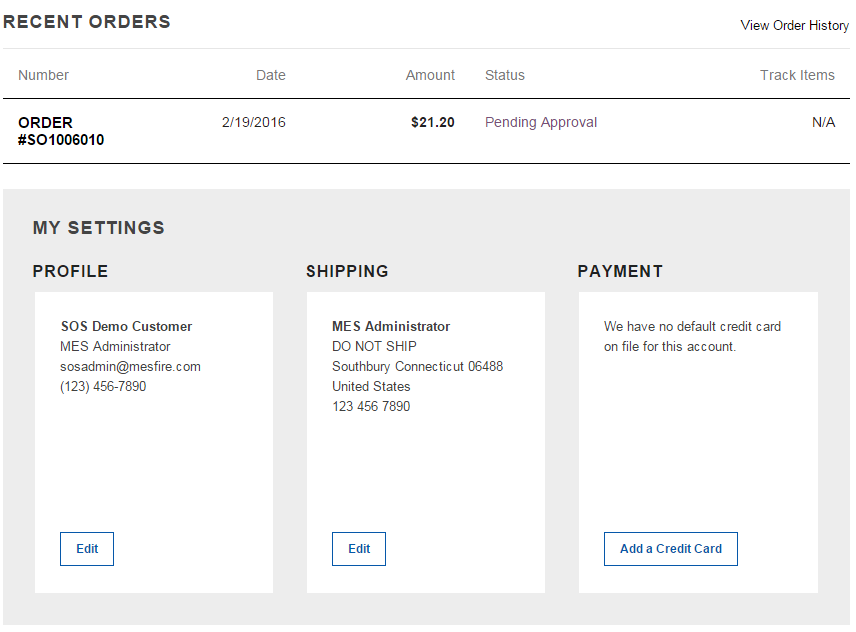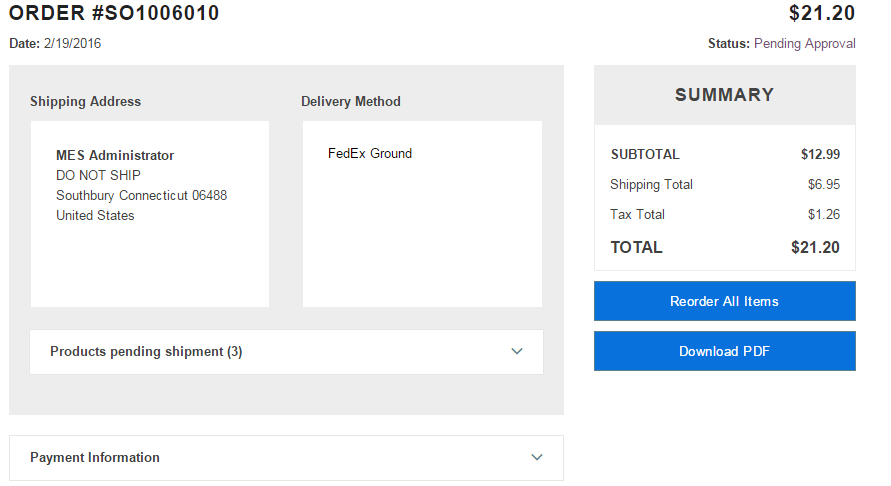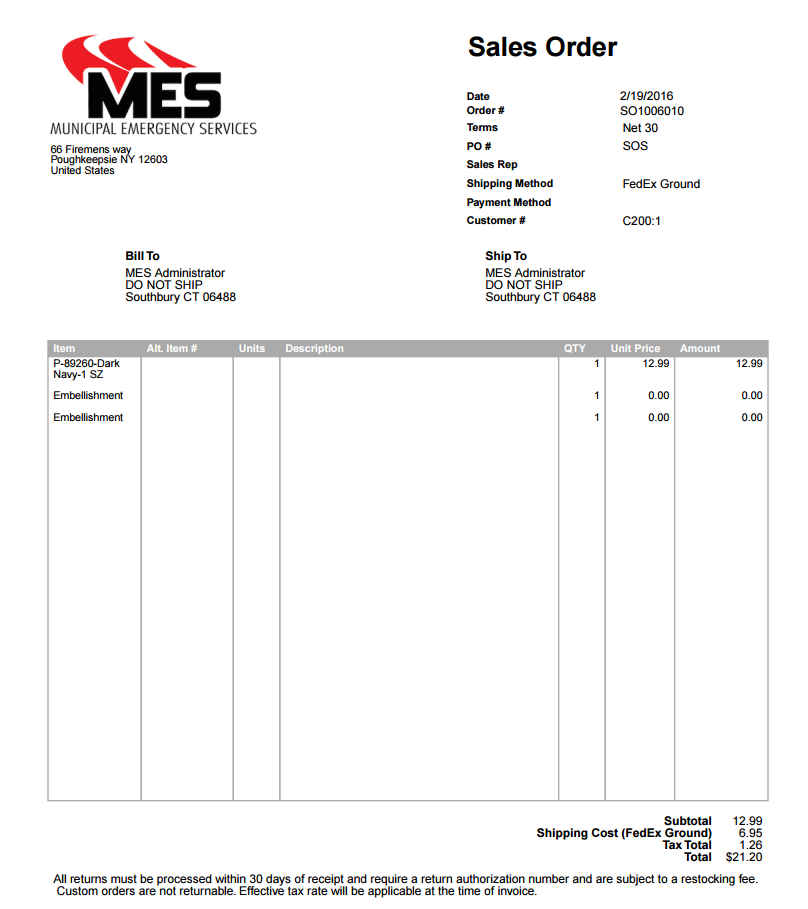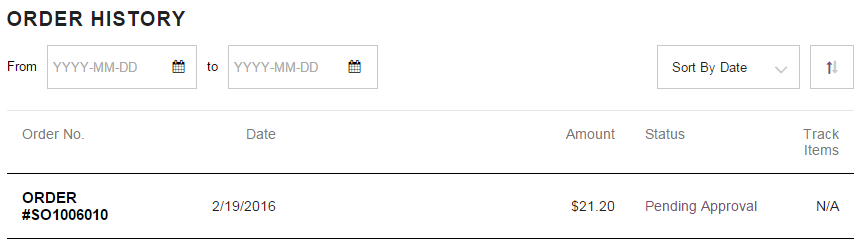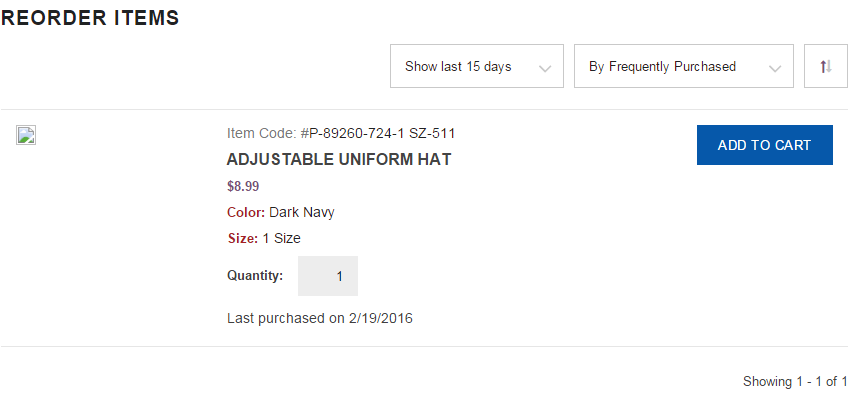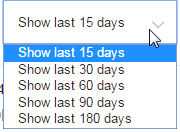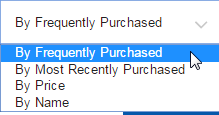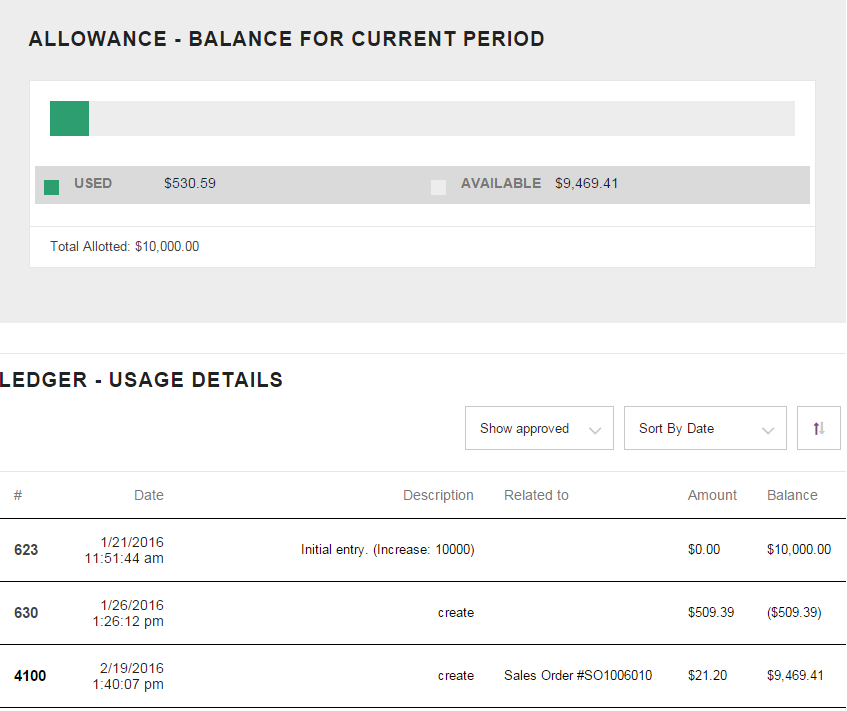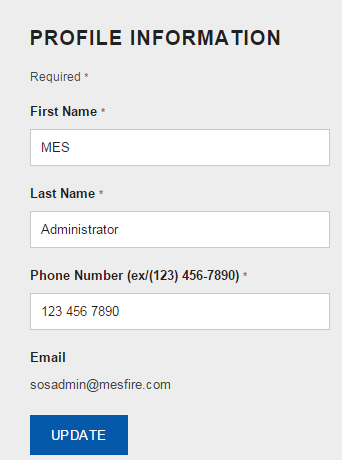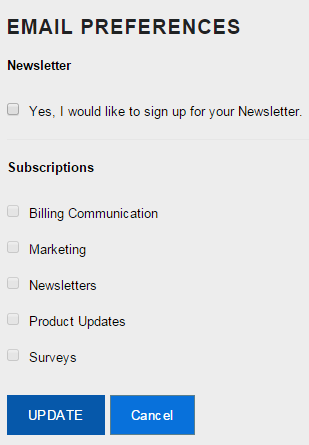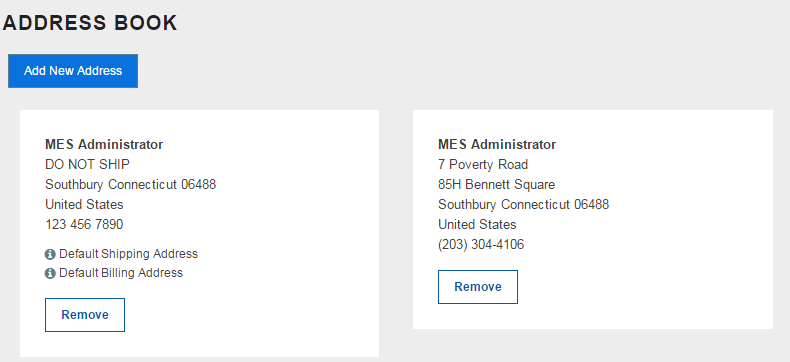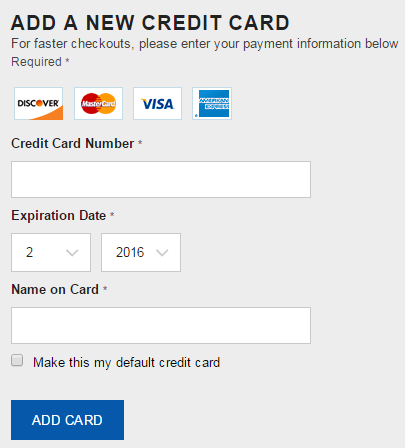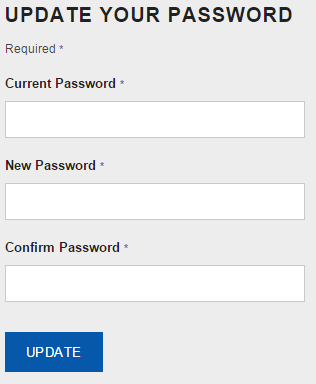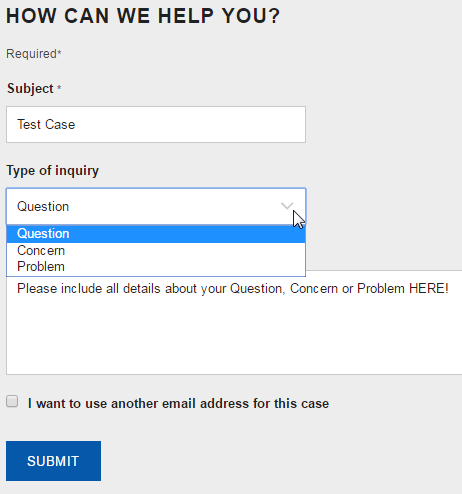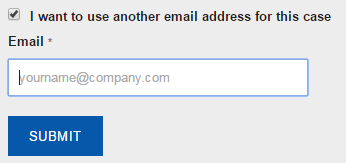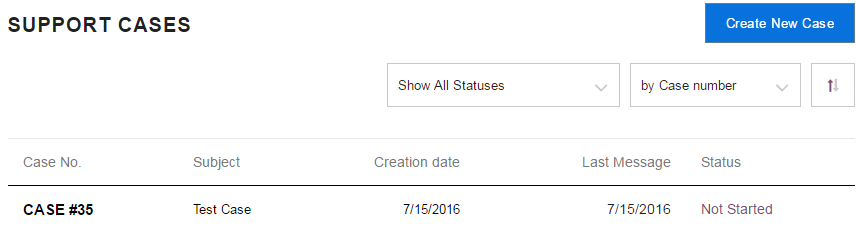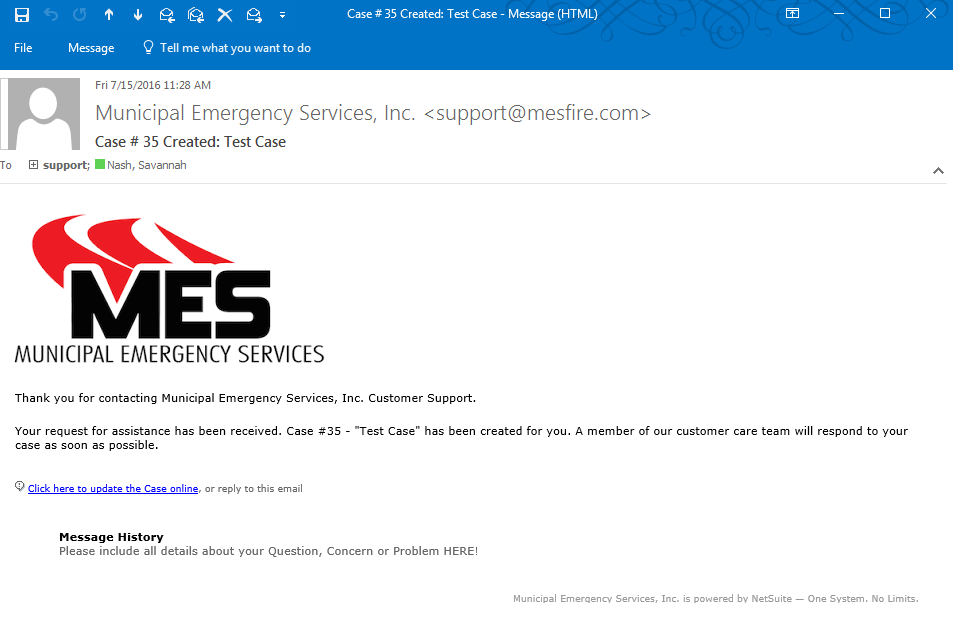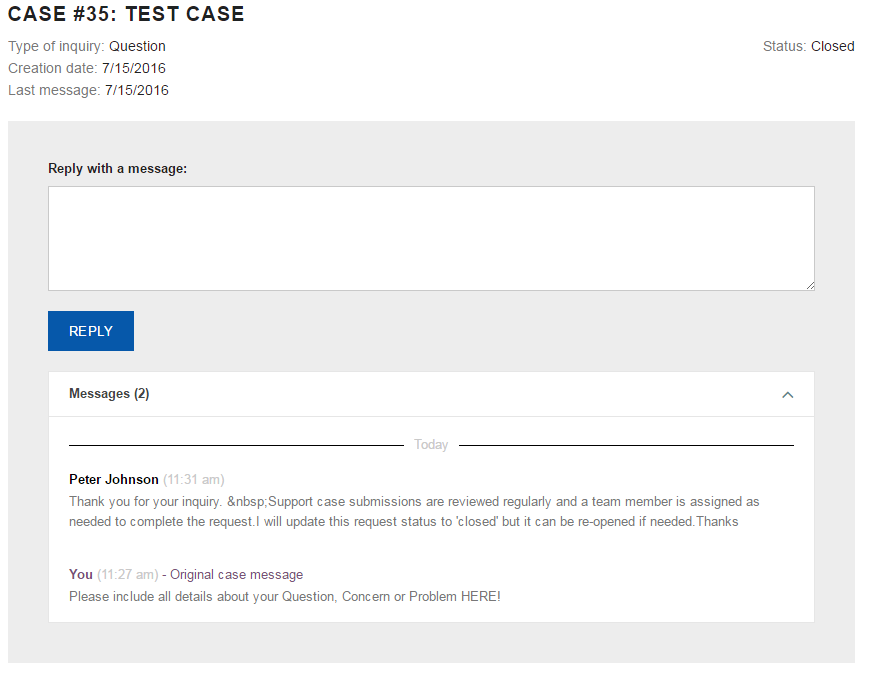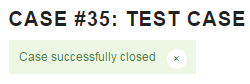Account Overview - All Users
Start by clicking on "Welcome Your Name" and click "Account Overview". This will bring you to the "My Account" page. As you learn more about how the tabs work you can use the quick links to get to where you want to go faster.
Contents
My Account
My Account gives you a quick overview of what your account consists of: Orders, Settings (including your profile, shipping and payment options.) You can also change these fields here by clicking Edit or Add a Credit Card.
Clicking on the order number will show you the Shipping Address, Delivery Method, an order summary with the break down of the cost and the Products (pending shipment). NOTE: 3 "items" arelisted in the Sales Order but only ONE true item was purchased, here the two embellishments are being counted as items.
Downloading the PDF File will offer you the option to print out the Sales Order for your records if needed.
Orders
Orders - Order History is the first option under the Orders tab. This will allow you to see your personal order history including the date, amount spent and whether the order is pending, was approved or rejected.
Orders - Reorder Items is a great tool that allows you to reorder items you have bought in the past.
Show last 15 days is a drop down option you can change to show recent orders. The days range from 15 days to 180 days.
By Frequently Purchased is also a drop down that give you the options to sort by: Most Recently Purchased, By Price, or By Name. This option is useful to narrow your search of orders as you get more coming in.
Billing
Billing - Account Balance
Billing - My Allowance This section shows you how much of your allowance you have used and on what order, also how much of your allowance you have in a line graph.
Settings
Settings - Profile Information shows just a small portion of your profile including your name, phone number and email.
Settings - Email Preferences is to sign up for our Newsletter and to Subscribe to different aspects on the website.
Settings - Address Book is where your personal shipping and billing addresses will be held. You can also add new addresses or remove old ones.
Settings - Credit Cards is where all of your credit card information can be entered and saved to your profile. In this case the Demo Account does NOT have a credit card set up so it is allowing me to enter one for my profile.
Settings - Update Your Passoword is the section where you can change your password at anytime without asking an Admin to do it for you.
Cases
Cases - Submit New Case
There is an option where you can use a different email address that is better for you!
Cases - Support Case
After you submit the case you will get an email notification, as well as when the SOS Admin responds to your support case.
Click on the case to view the response thread on the site.
Or if you respond "Thank You" and re-opened the case accidentally you can close the case by clicking 'Close'