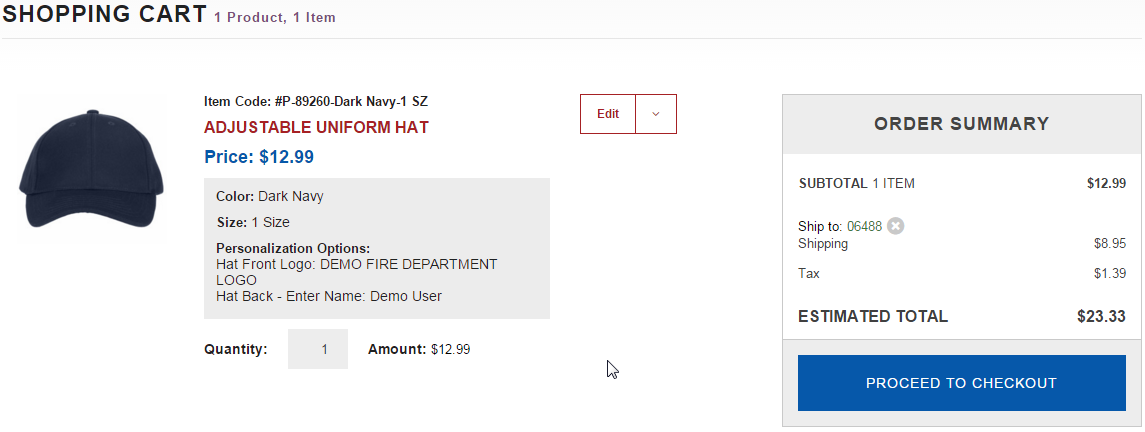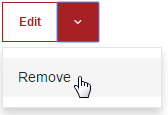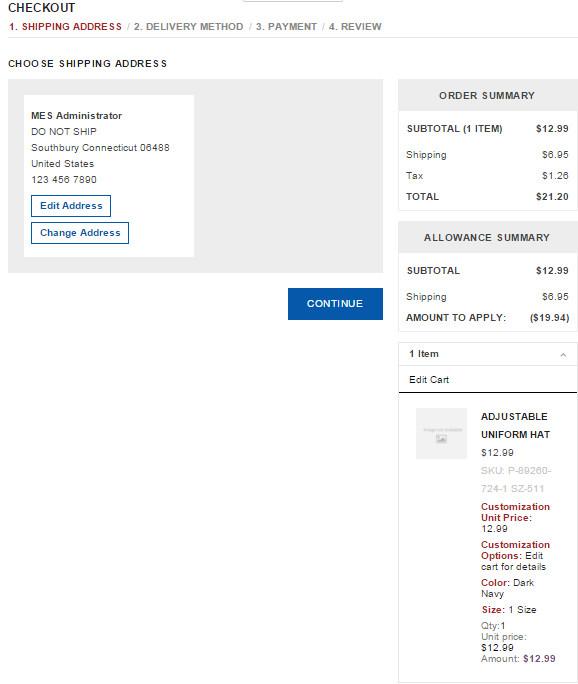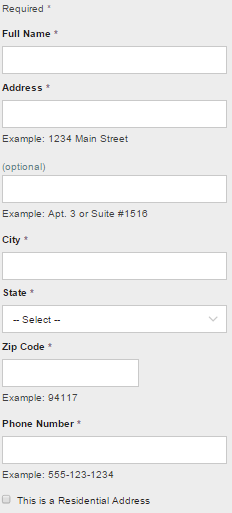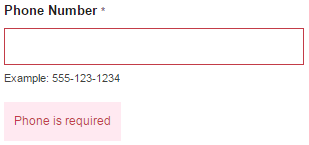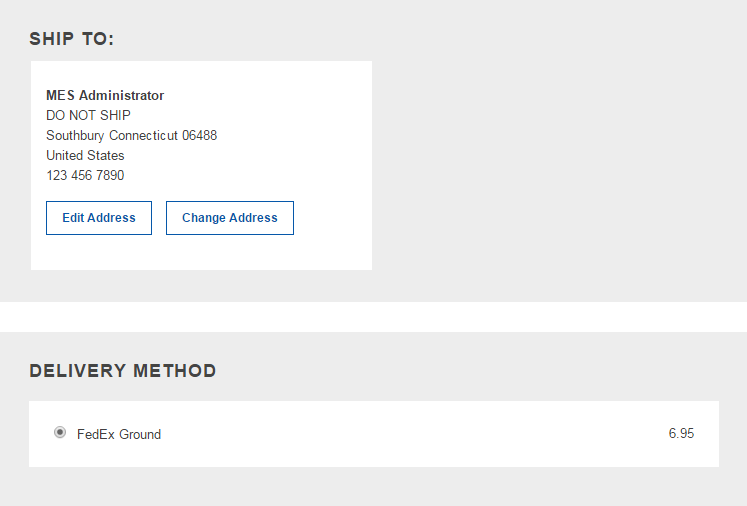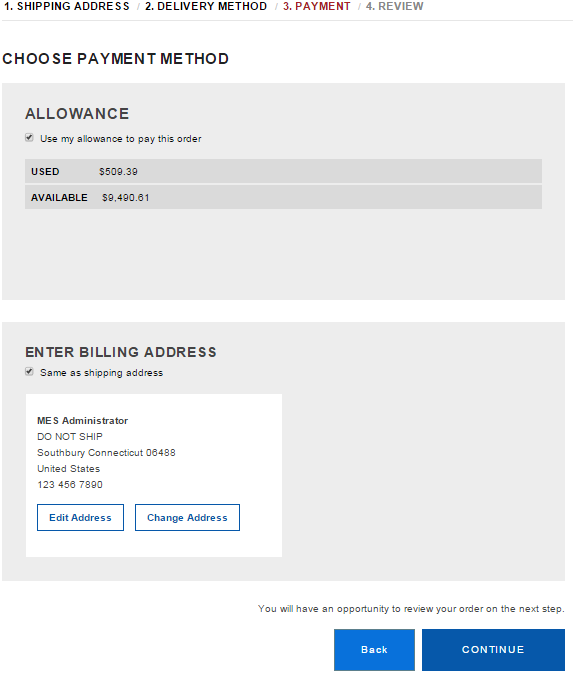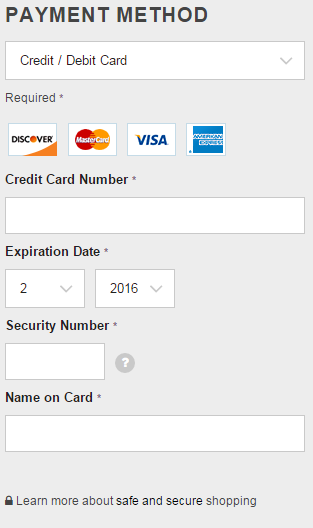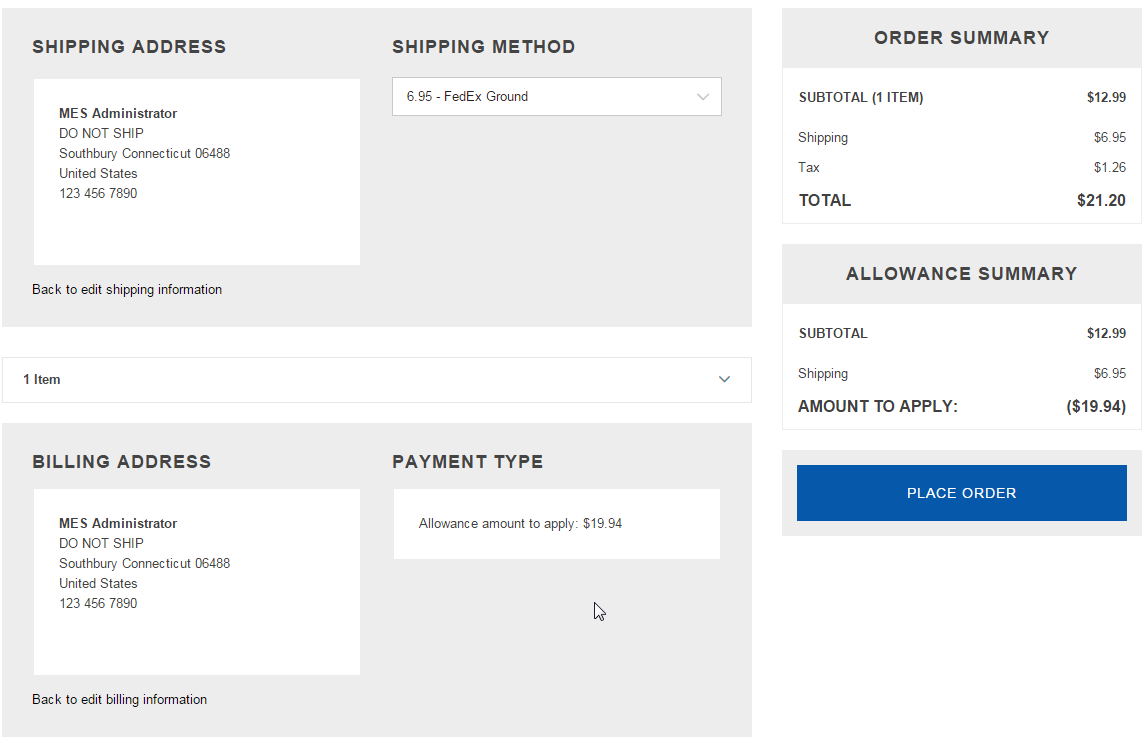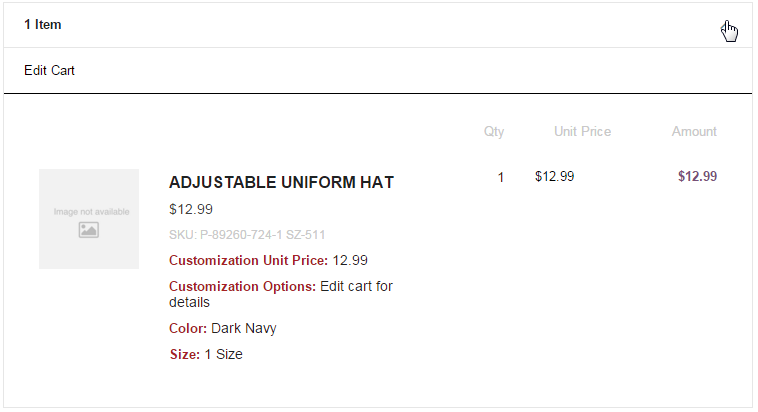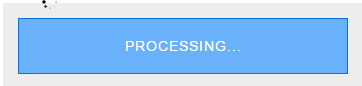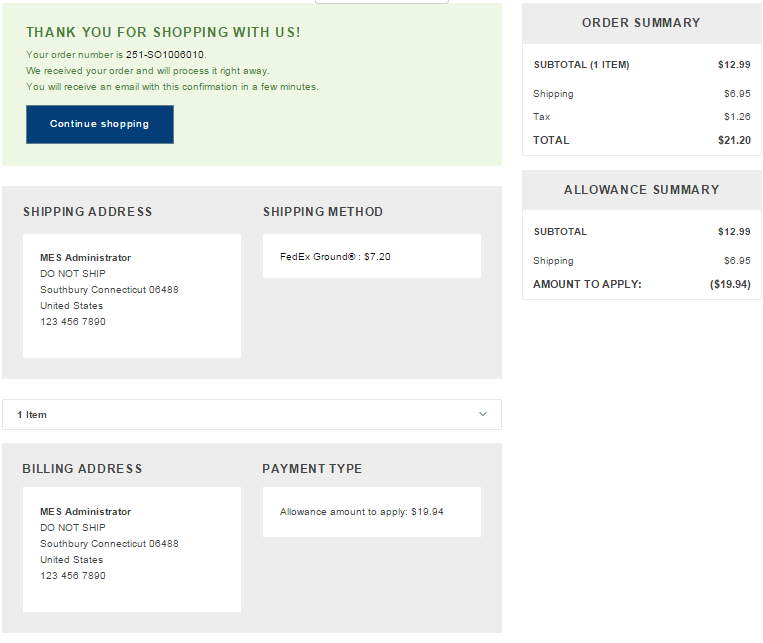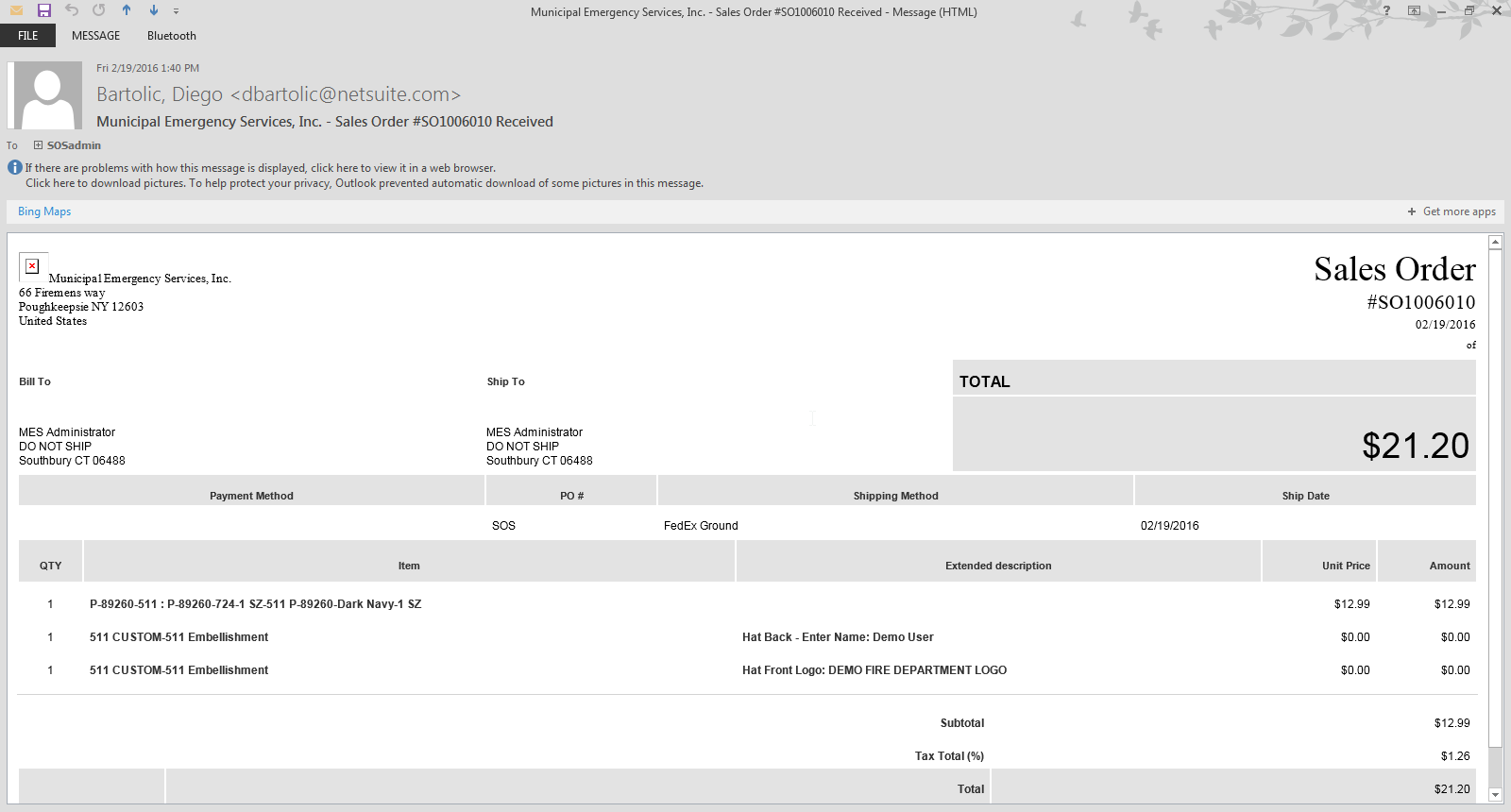Check Out Process
From MES SOS Wiki
Before moving on to this section be sure to look at the Add to Cart section.
By clicking "ADD TO CART" you will be brought to your shopping cart. Here you can view how many different products and how many items you have added to your cart, view the estimated total (including shipping and applicable tax) and you have the opportunity to click Edit to change the color, size or quantity if you chose so.
If you want to remove and item, by clicking the down arrow next to Edit it will allow you to Remove the item.
When everything looks good, hit "PROCEED TO CHECKOUT" To move on.
Shipping Address is where you can edit and change you shipping address or phone number
Changing Address:
NOTE: A phone number is REQUIRED in check out!!
FedEx Ground is the ONLY shipping method, click CONTINUE here.
Choosing a payment option, depending on your stores settings you can choose between Credit Card ONLY, Allowance ONLY, Purchase Order ONLY, Credit Card/Allowance, Credit Card/Purchase Order, BUT NEVER Allowance/Purchase Order together!!
Reviewing your order
You can also Edit your order from here if you find any mistakes before hitting "PLACE ORDER"
You have completed your order!
You will get a comfirmation email
After getting to know your way around the stores items, adding to cart and checking out, click here to find out more things you can do with you account as a standard user. If you're an Administrator click here