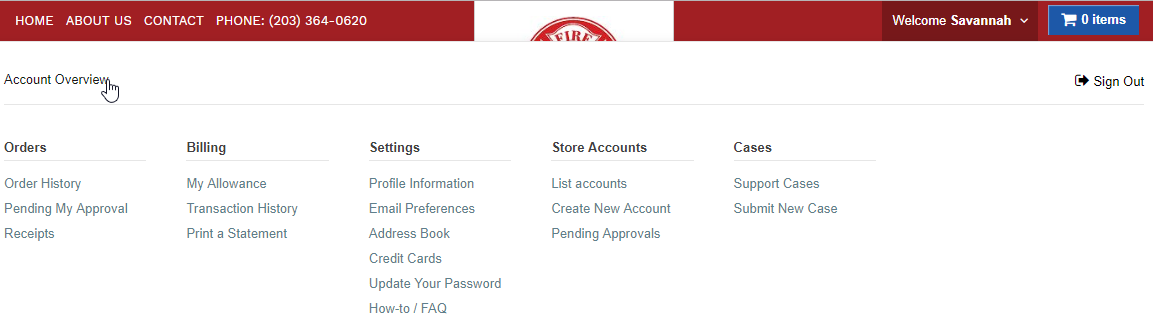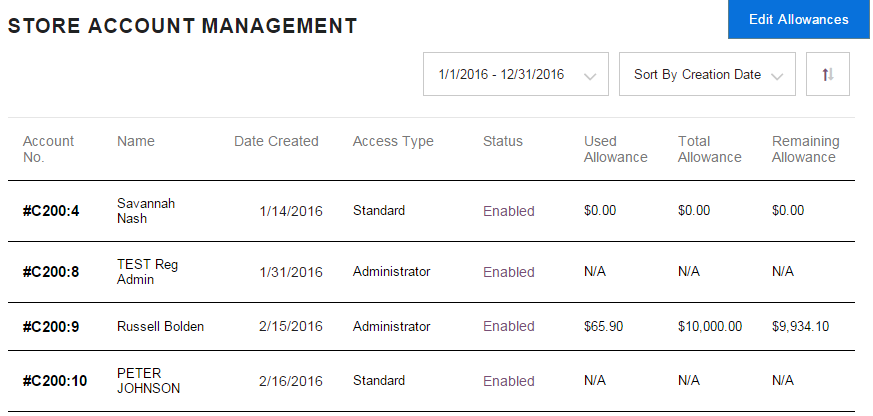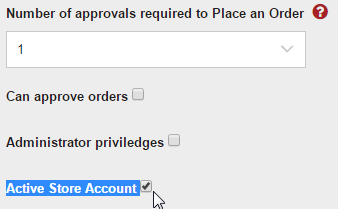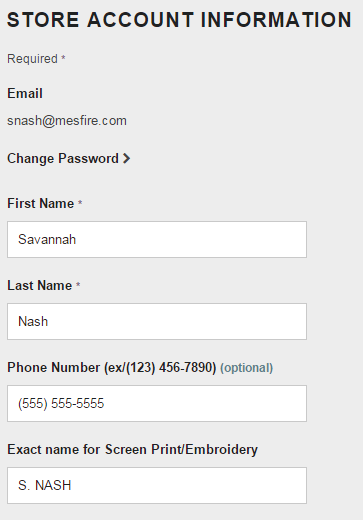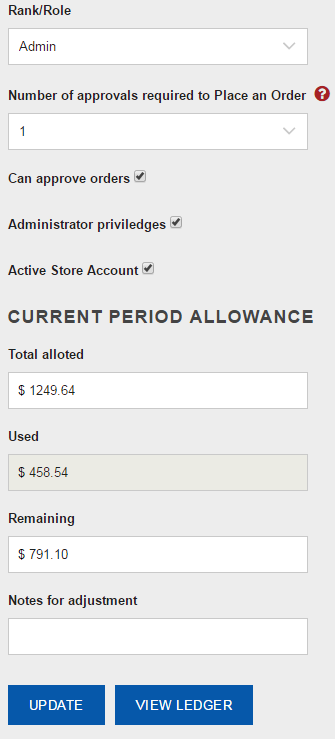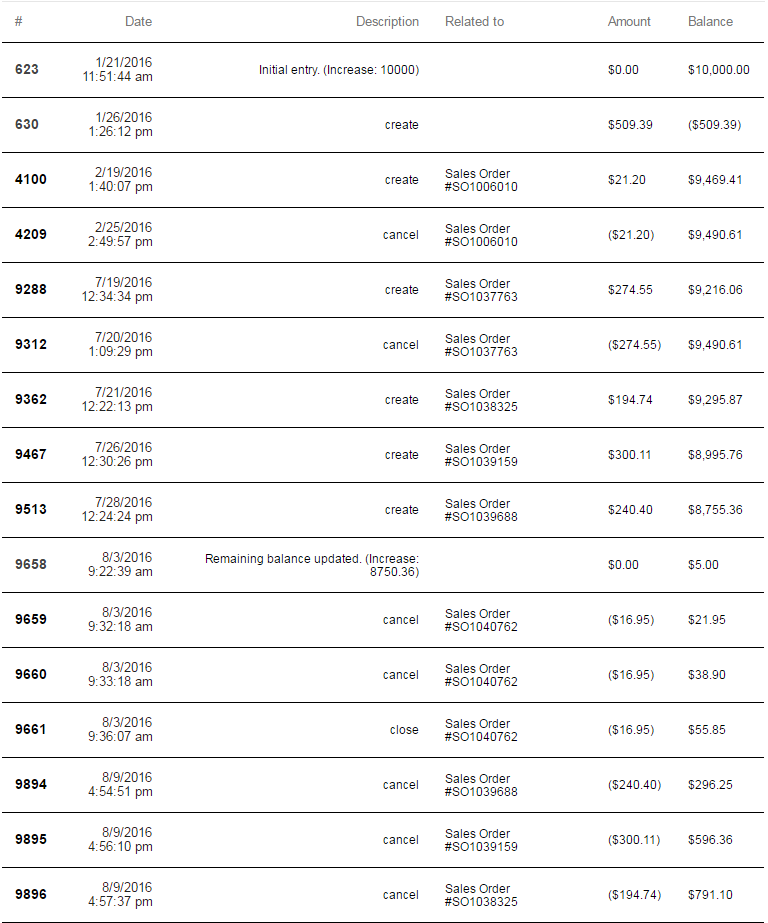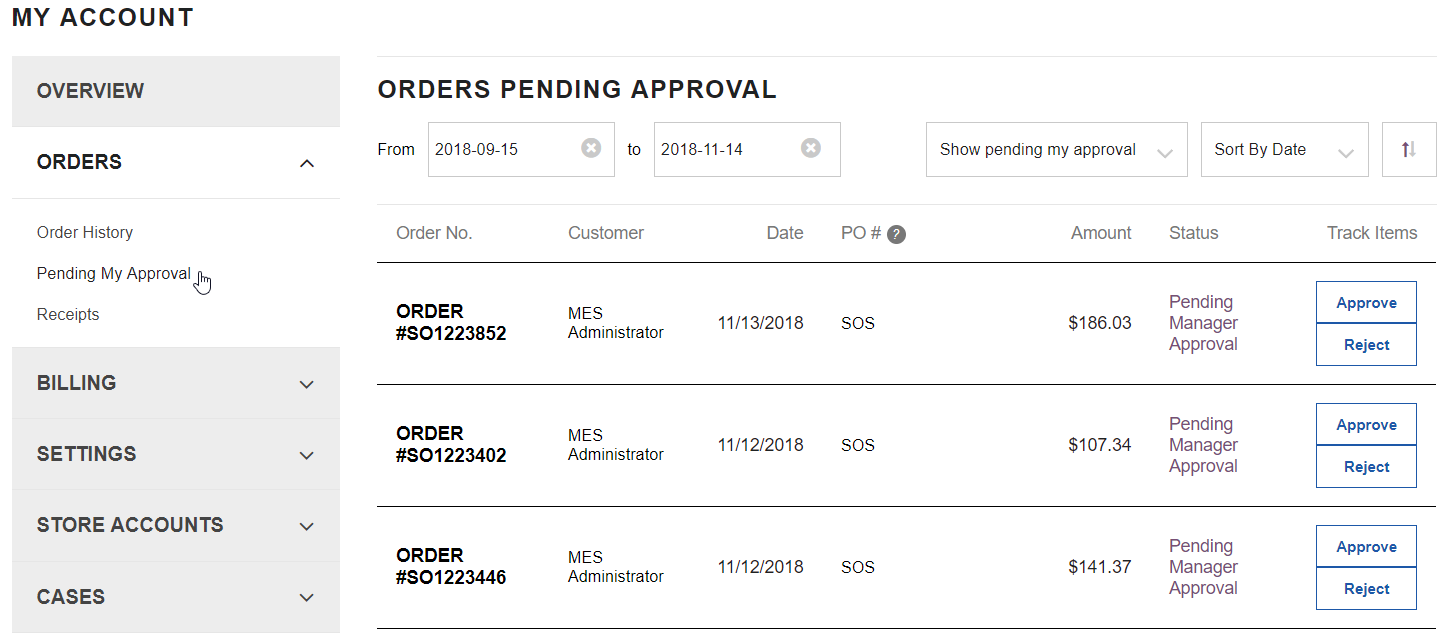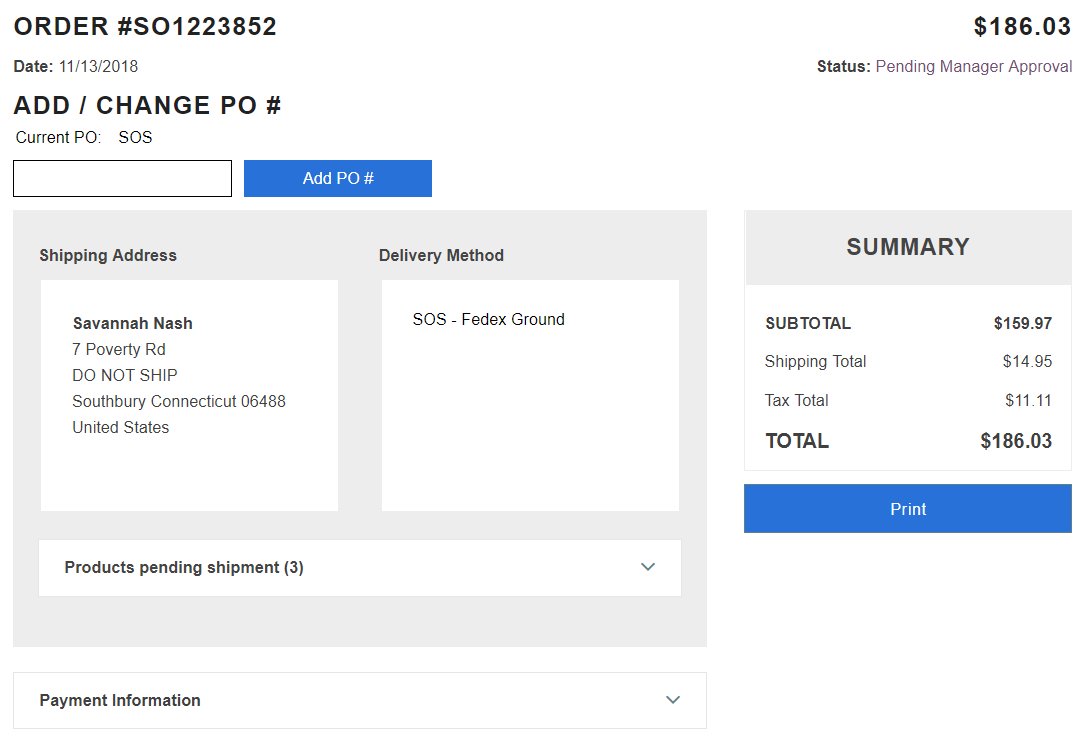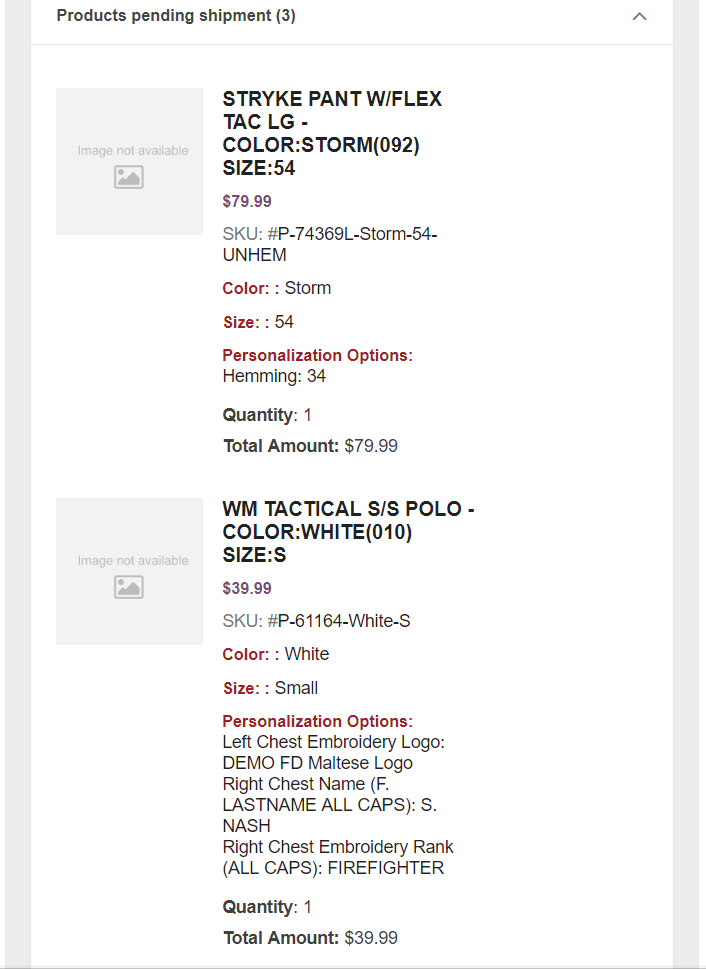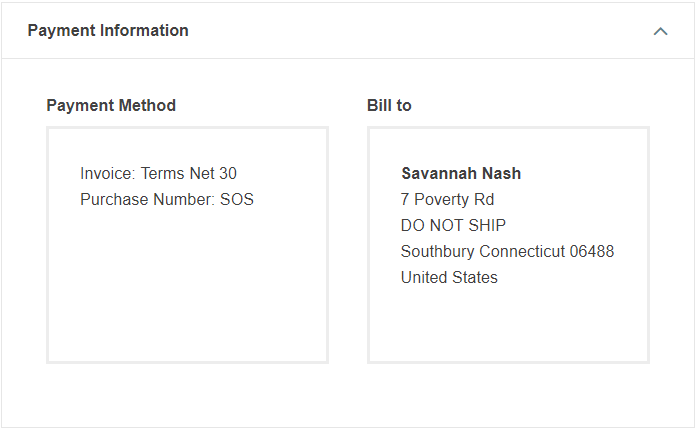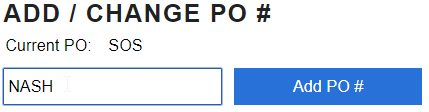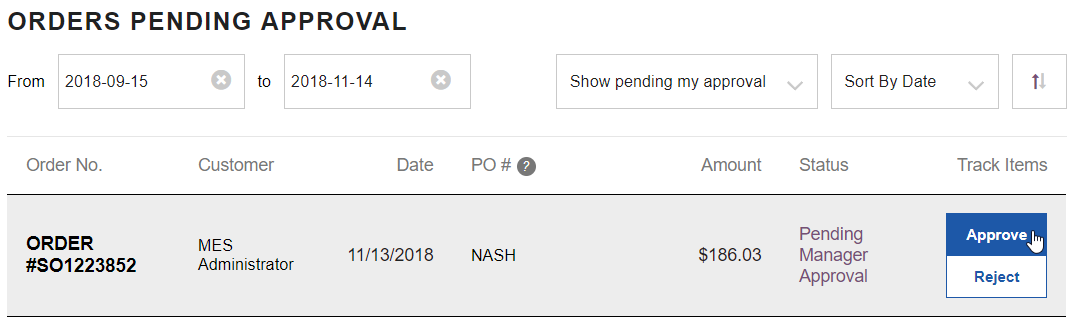Difference between revisions of "Administrator Account"
(→Pending My Approval) |
|||
| Line 1: | Line 1: | ||
To start, going into the Account Overview by clicking | To start, going into the Account Overview by clicking | ||
"Welcome <u>Your Name</u>" and click "Account Overview". This will bring you to the "My Account" page. As you learn more about how the tabs work you can use the quick links to get to where you want to go faster. | "Welcome <u>Your Name</u>" and click "Account Overview". This will bring you to the "My Account" page. As you learn more about how the tabs work you can use the quick links to get to where you want to go faster. | ||
| − | :[[File:ClipCapIt- | + | :[[File:ClipCapIt-190821-145547.PNG]] |
==Store Accounts== | ==Store Accounts== | ||
Latest revision as of 18:55, 21 August 2019
To start, going into the Account Overview by clicking "Welcome Your Name" and click "Account Overview". This will bring you to the "My Account" page. As you learn more about how the tabs work you can use the quick links to get to where you want to go faster.
Store Accounts
Store Accounts - List Accounts is where you can view all the accounts within your store
To disable a customer, got to their customer account
At the bottom of the customer profile, under "Number of approvals required to Place an Order" UN-check Active Store Account.
By clicking on the customer's account number you can view their profile. In this first section, as an Administrator you can change the customer's password, change their name, phone number and add the EXACT name that will show up in replace of ALL the name free text fields.
In the second half, the Rank/Role feature is a way for you to filter colors and products by different ranks/roles *please note* we cannot make the embellishments appear different for the different roles. The number of approval levels can be edited here, 0 meaning they can order things WITHOUT having to get it approved by you, or you can set it to 1 being you have to approve their order. There are 3 check boxes, the first 2 are usually ONLY checked for Administrators. "Can approve orders" and "Administrator privileges" the third check box "Active Store Accounts" when check means this account is active, when unchecked the account is inactive. Also in this section, you can edit or add to an existing allowance. Here you can also change, add or remove a customer Allowance, simply by changing the "Total Allotted" field, you can also add a Note to your edit Once you are finished, click UPDATE
Store Accounts - Create a New Account is the SAME format as if you were looking at an already existing customer! Fill out the form accordingly.
View Ledger
To view more on their allowance, click on the customer’s name, go to the bottom of the page to find ‘View Ledger’. By clicking on the Ledger you will see the details and actions taken on their allowance.
Pending My Approval
Orders - Pending My Approval will take you to view the orders you need to review and either approve or reject.
Click on the Sales Order to view it
Products Pending Shipment is a list of the items they have requested to purchase
Payment Information: Invoice: Terms Net 30 Purchase Number: SOS This indicates they Invoiced this to your Departments Account, using their Allowance if applicable.
Not Specified indicates they used a Credit Card.
Before approving the order you can add a PO you need to show on the Invoice
Once you're done, you can approve (or reject) the order. The individual who placed the order will get and email letting them know the new status of their order.
To see all the orders after approving them, click the drop down to Show all Orders