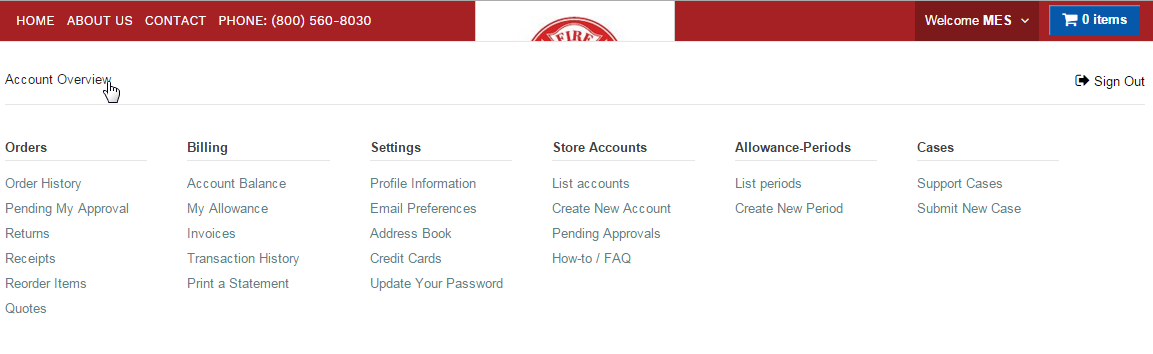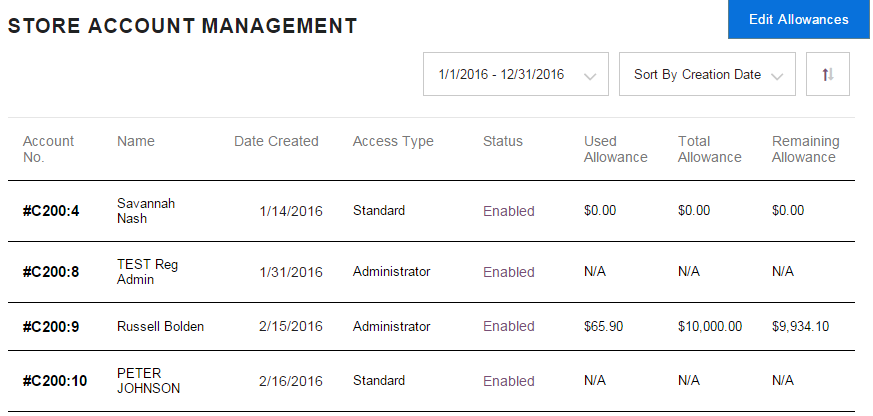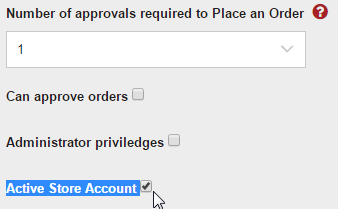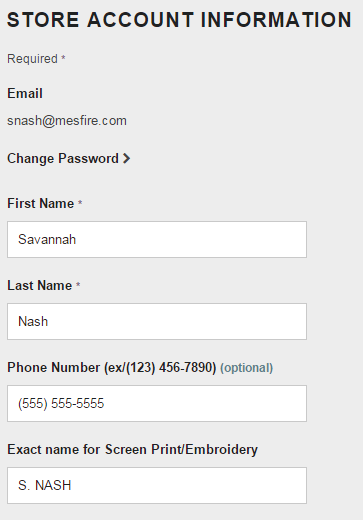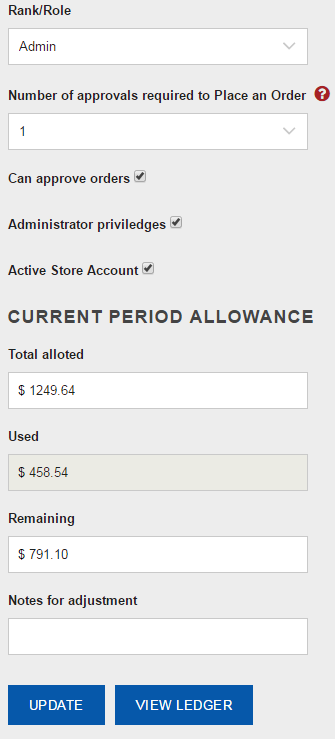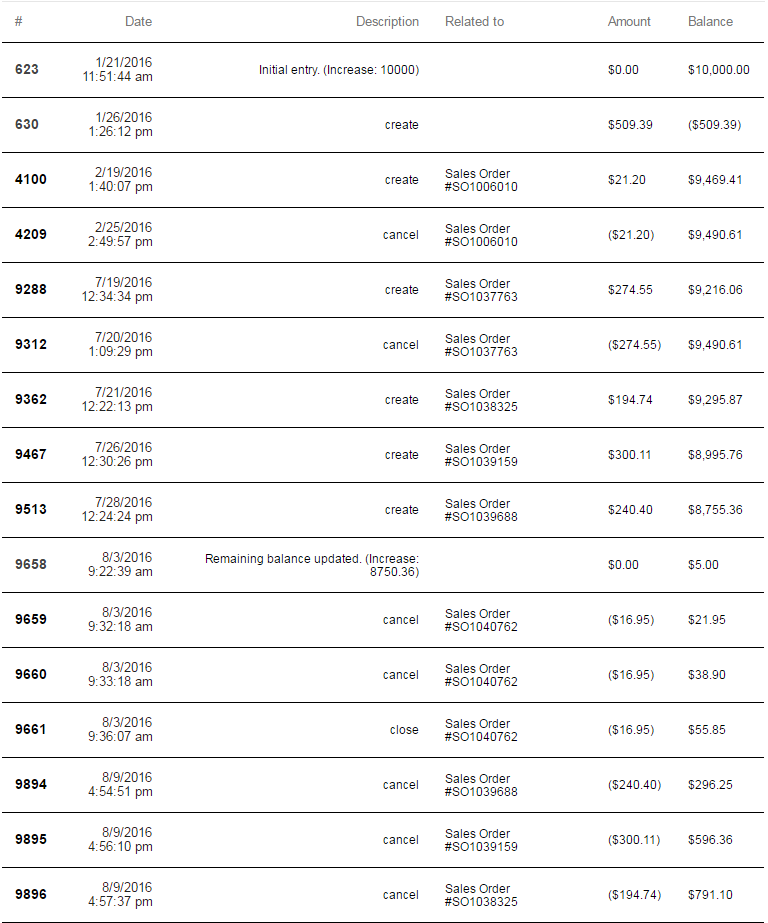Difference between revisions of "Administrator Account"
| Line 16: | Line 16: | ||
In the second half, the Rank/Role feature is a way for you to filter colors and products by different ranks/roles *please note* we '''cannot''' make the embellishments appear different for the different roles. The number of approval levels can be edited here, 0 meaning they can order things WITHOUT having to get it approved by you, or you can set it to 1 being you have to approve their order. There are 3 check boxes, the first 2 are usually ONLY checked for Administrators. "Can approve orders" and "Administrator privileges" the third check box "Active Store Accounts" when check means this account is active, when unchecked the account is inactive. Also in this section, you can edit or add to an existing allowance. Here you can also change, add or remove a customer Allowance, simply by changing the "Total Allotted" field, you can also add a Note to your edit Once you are finished, click UPDATE | In the second half, the Rank/Role feature is a way for you to filter colors and products by different ranks/roles *please note* we '''cannot''' make the embellishments appear different for the different roles. The number of approval levels can be edited here, 0 meaning they can order things WITHOUT having to get it approved by you, or you can set it to 1 being you have to approve their order. There are 3 check boxes, the first 2 are usually ONLY checked for Administrators. "Can approve orders" and "Administrator privileges" the third check box "Active Store Accounts" when check means this account is active, when unchecked the account is inactive. Also in this section, you can edit or add to an existing allowance. Here you can also change, add or remove a customer Allowance, simply by changing the "Total Allotted" field, you can also add a Note to your edit Once you are finished, click UPDATE | ||
:[[File:ClipCapIt-160816-084548.PNG]] | :[[File:ClipCapIt-160816-084548.PNG]] | ||
| + | |||
| + | '''Store Accounts''' - '''Create a New Account''' is the SAME format as if you were looking at an already existing customer! Fill out the form accordingly. | ||
==Create New Account== | ==Create New Account== | ||
| Line 23: | Line 25: | ||
To view more on their allowance, click on the customer’s name, go to the bottom of the page to find ‘View Ledger’. By clicking on the Ledger you will see the details and actions taken on their allowance. | To view more on their allowance, click on the customer’s name, go to the bottom of the page to find ‘View Ledger’. By clicking on the Ledger you will see the details and actions taken on their allowance. | ||
:[[File:ClipCapIt-160816-084656.PNG]] | :[[File:ClipCapIt-160816-084656.PNG]] | ||
| − | |||
| − | |||
| − | |||
| − | |||
| − | |||
| − | |||
| − | |||
| − | |||
| − | |||
| − | |||
| − | |||
| − | |||
| − | |||
| − | |||
Revision as of 18:49, 3 October 2016
This page is for store Administrators ONLY!!! This is a resource for you to use to better understand exactly what you are authorized to do in the NetSuite Platform. NOTE: Some of these functions can also be performed by Non-Admins, but we have included them so you will not have to toggle back and forth to learn the entire section because parts are missing. To start, going into the Account Overview will take you right into the core of where it all begins. By clicking "Welcome Your Name" and click "Account Overview". This will bring you to the "My Account" page. As you learn more about how the tabs work you can use the quick links to get to where you want to go faster.
Store Accounts
Store Accounts - List Accounts is where you can view all the accounts within your store
To disable a customer, got to their customer account
At the bottom of the customer profile, under "Number of approvals required to Place an Order" UN-check Active Store Account.
By clicking on the customer's account number you can view their profile. In this first section, as an Administrator you can change the customer's password, change their name, phone number and add the EXACT name that will show up in replace of ALL the name free text fields.
In the second half, the Rank/Role feature is a way for you to filter colors and products by different ranks/roles *please note* we cannot make the embellishments appear different for the different roles. The number of approval levels can be edited here, 0 meaning they can order things WITHOUT having to get it approved by you, or you can set it to 1 being you have to approve their order. There are 3 check boxes, the first 2 are usually ONLY checked for Administrators. "Can approve orders" and "Administrator privileges" the third check box "Active Store Accounts" when check means this account is active, when unchecked the account is inactive. Also in this section, you can edit or add to an existing allowance. Here you can also change, add or remove a customer Allowance, simply by changing the "Total Allotted" field, you can also add a Note to your edit Once you are finished, click UPDATE
Store Accounts - Create a New Account is the SAME format as if you were looking at an already existing customer! Fill out the form accordingly.
Create New Account
When creating a new account, the form look exactly like the accounts under List Account. Fill out the form accordingly. NOTE: If you misspell an email address please contact sosadmins@mesfire.com and give them the account information so they can correct the email.
View Ledger
To view more on their allowance, click on the customer’s name, go to the bottom of the page to find ‘View Ledger’. By clicking on the Ledger you will see the details and actions taken on their allowance.