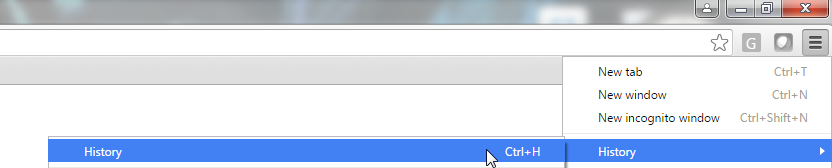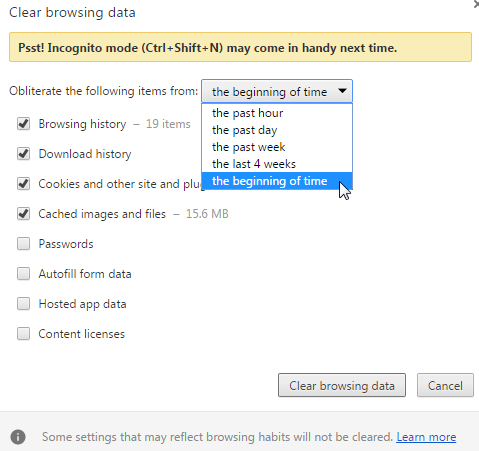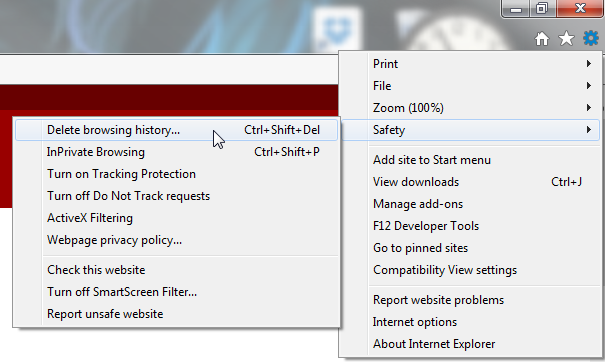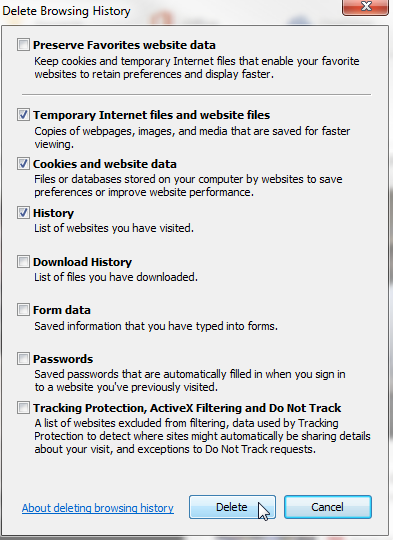Difference between revisions of "Clearing your Browser History"
| Line 41: | Line 41: | ||
UNCHECK: | UNCHECK: | ||
| − | + | a. Preserve Favorites website data - '''in the description it tell you that your websites will load faster if you keep that checked, BUT it will be loading an OLD version of you SOS site. PLEASE UNCHECK THIS BOX''' | |
:[[File:ClipCapIt-160826-095928.PNG]] | :[[File:ClipCapIt-160826-095928.PNG]] | ||
Revision as of 14:03, 26 August 2016
Google Chrome
1. Got to the top right of the page and click on the 3 lines (settings)
2. Hover over the 4th option -> History, go to the left option and click History
a. An alternative to step 1 and 2 are to press Ctrl + H to get to this page
2. This will bring you to the History tab, click on Clear browsing data…
3. It will bring you to the Settings tab in the background with the options on what to clear in a pop-up window. You MUST check the following options:
a. from: the beginning of time
b. Browsing history
c. Cookies and other site and plugin data
d. Cached images and files
Internet Explorer
1. Go to the top right and click on the settings wheel
2. Hover over the 4th option, Safety -> Delete browsing history...
a. As an alternative you can press Ctrl + Shift + Del
2. the Delete Browser History pop-up will appear over the page you are on. Make sure you check:
a. Temporary Internet files and website files
b. Cookies and website data
c. History
UNCHECK:
a. Preserve Favorites website data - in the description it tell you that your websites will load faster if you keep that checked, BUT it will be loading an OLD version of you SOS site. PLEASE UNCHECK THIS BOX