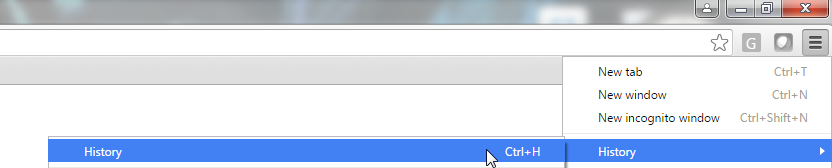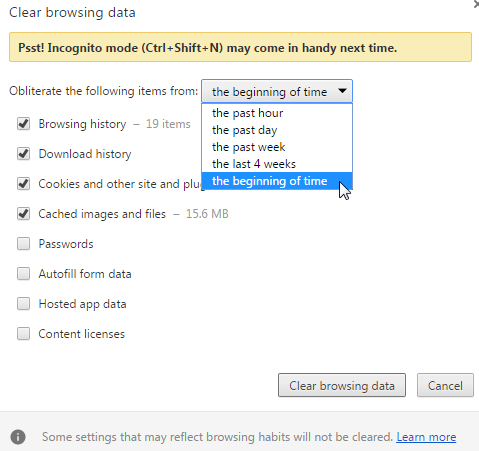Difference between revisions of "Clearing your Browser History"
From MES SOS Wiki
| Line 1: | Line 1: | ||
1.Got to the top right of the page and click on the 3 lines (settings) | 1.Got to the top right of the page and click on the 3 lines (settings) | ||
| + | |||
2.Hover over the 4th option -> History, go to the left option and click History | 2.Hover over the 4th option -> History, go to the left option and click History | ||
| + | |||
a.An alternative to step 1 and 2 are to press Ctrl + H to get to this page | a.An alternative to step 1 and 2 are to press Ctrl + H to get to this page | ||
| Line 9: | Line 11: | ||
3.It will bring you to the Settings tab in the background with the options on what to clear in a pop-up window. You MUST check the following options: | 3.It will bring you to the Settings tab in the background with the options on what to clear in a pop-up window. You MUST check the following options: | ||
| + | |||
a.Browsing history | a.Browsing history | ||
| + | |||
b.Cookies and other site and plugin data | b.Cookies and other site and plugin data | ||
| + | |||
c.Cached images and files | c.Cached images and files | ||
:[[File:ClipCapIt-160826-094033.PNG]] | :[[File:ClipCapIt-160826-094033.PNG]] | ||
Revision as of 13:45, 26 August 2016
1.Got to the top right of the page and click on the 3 lines (settings)
2.Hover over the 4th option -> History, go to the left option and click History
a.An alternative to step 1 and 2 are to press Ctrl + H to get to this page
2.This will bring you to the History tab, click on Clear browsing data…
3.It will bring you to the Settings tab in the background with the options on what to clear in a pop-up window. You MUST check the following options:
a.Browsing history
b.Cookies and other site and plugin data
c.Cached images and files