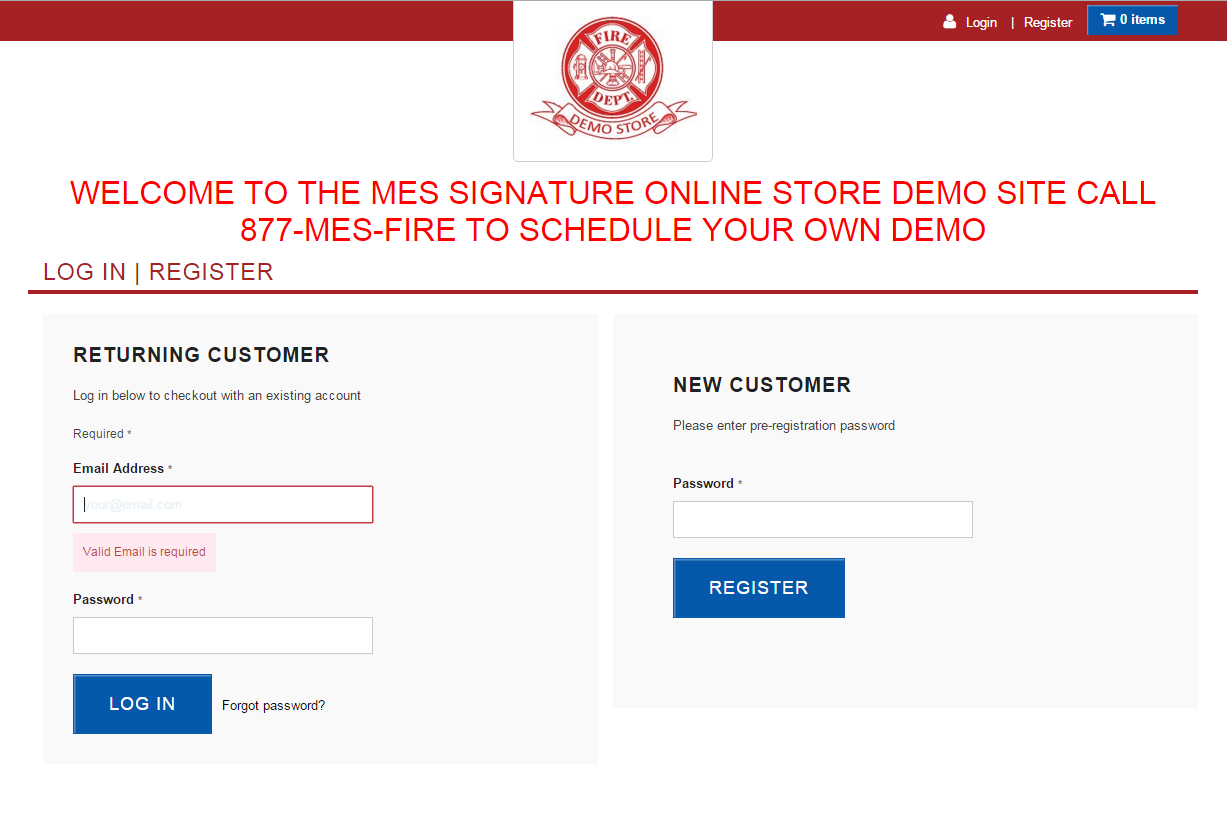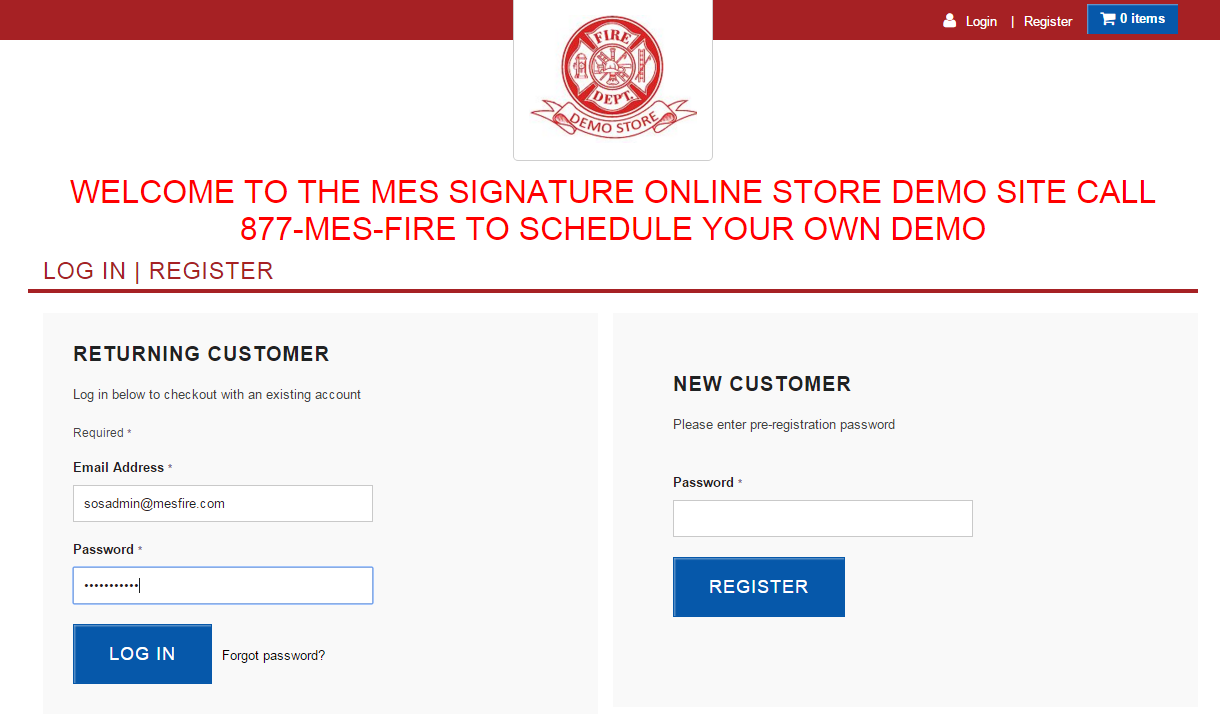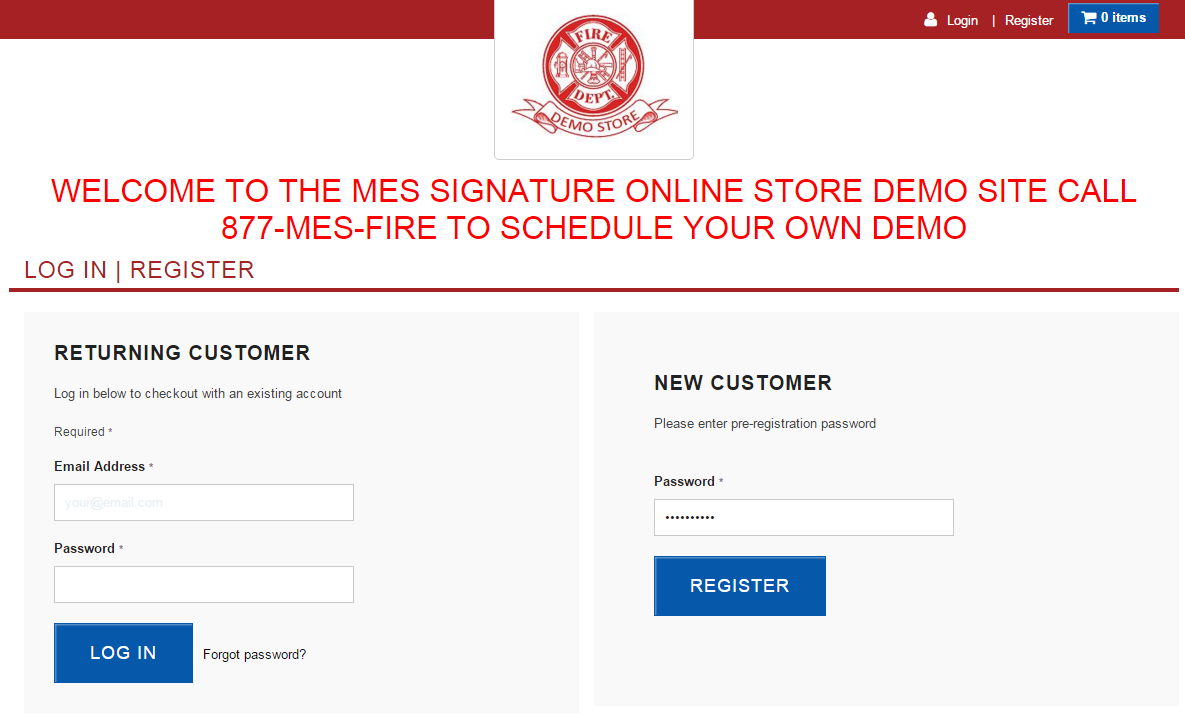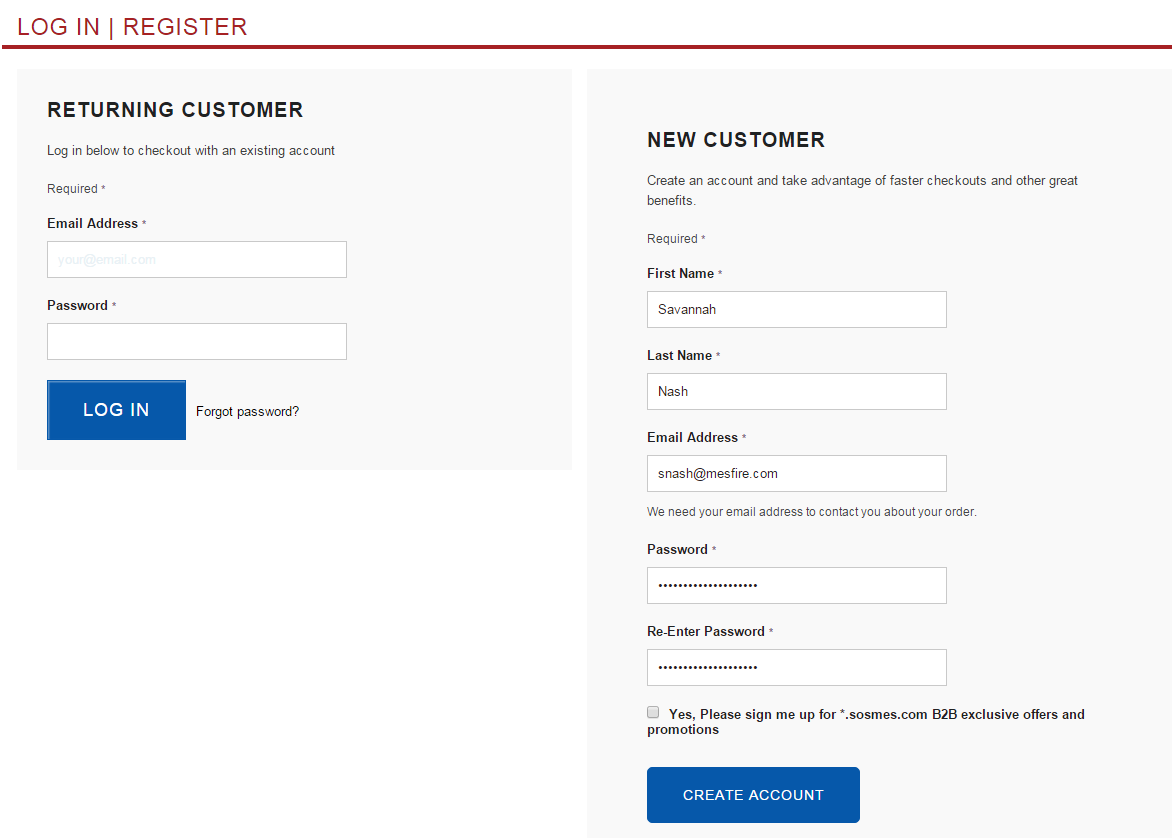Difference between revisions of "Home Page Walk-Through"
From MES SOS Wiki
| Line 2: | Line 2: | ||
===This is the layout of how your store will be set up when you first log in.=== | ===This is the layout of how your store will be set up when you first log in.=== | ||
| − | |||
:[[File:ClipCapIt-160219-100551.PNG]] | :[[File:ClipCapIt-160219-100551.PNG]] | ||
| − | |||
===You can log in with your valid username (email address) and password=== | ===You can log in with your valid username (email address) and password=== | ||
| − | |||
:[[File:ClipCapIt-160219-101108.PNG]] | :[[File:ClipCapIt-160219-101108.PNG]] | ||
| − | |||
===OR if your store allows self-registration, users who register to the site will need to be approved by a store Administrator. You MUST have the common password for your store to begin this process!=== | ===OR if your store allows self-registration, users who register to the site will need to be approved by a store Administrator. You MUST have the common password for your store to begin this process!=== | ||
| − | |||
:[[File:ClipCapIt-160219-101311.PNG]] | :[[File:ClipCapIt-160219-101311.PNG]] | ||
| − | |||
===Once you type in the common password, begin to fill out your information for your account.=== | ===Once you type in the common password, begin to fill out your information for your account.=== | ||
| − | |||
:[[File:ClipCapIt-160219-101620.PNG]] | :[[File:ClipCapIt-160219-101620.PNG]] | ||
Revision as of 15:20, 19 February 2016
Contents
- 1 For this example I will be logging into the Demo Store
- 2 This is the layout of how your store will be set up when you first log in.
- 3 You can log in with your valid username (email address) and password
- 4 OR if your store allows self-registration, users who register to the site will need to be approved by a store Administrator. You MUST have the common password for your store to begin this process!
- 5 Once you type in the common password, begin to fill out your information for your account.