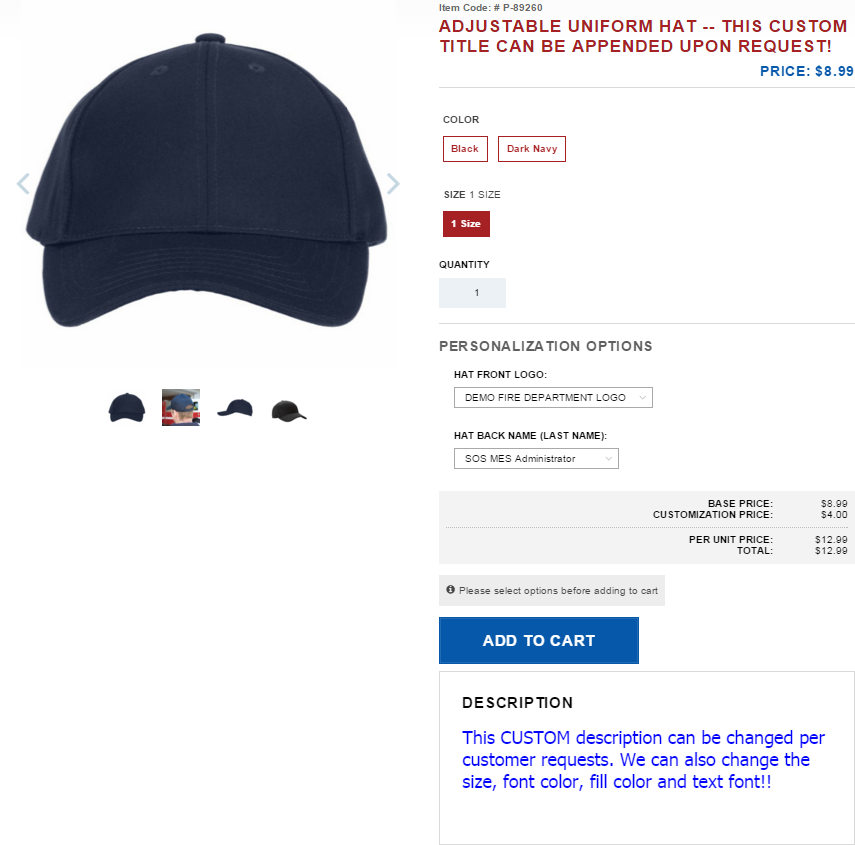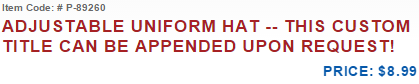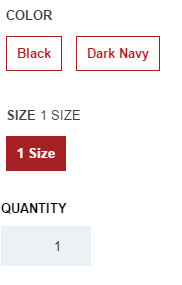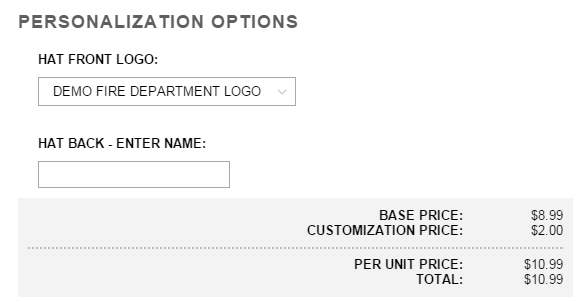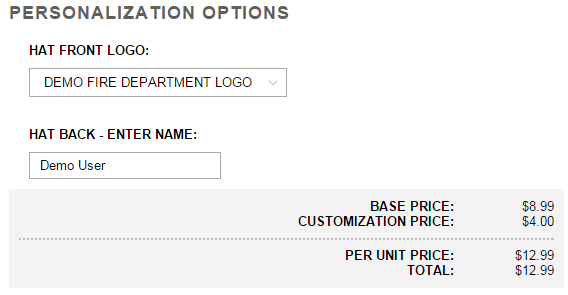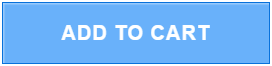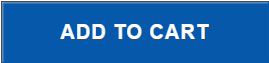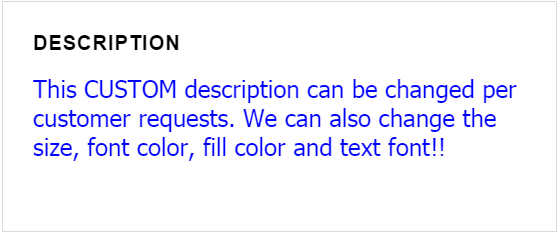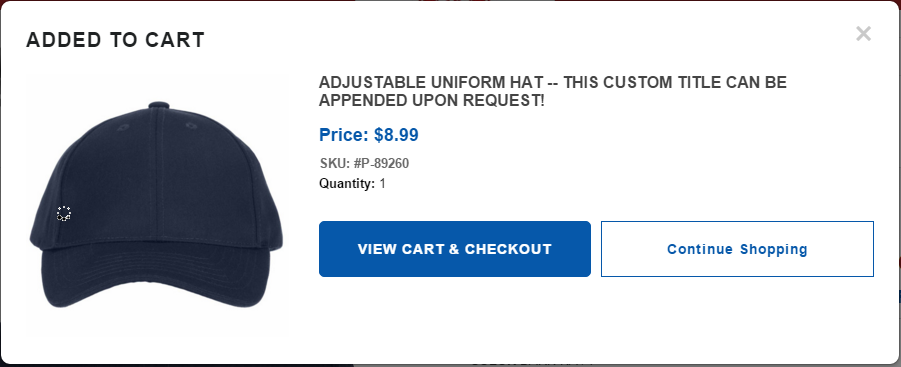Difference between revisions of "Add to Cart"
(Created page with "Before continuing onto Adding to Cart, make sure you check out [http://wiki.sosmes.com/index.php/SOS_MES_Netsuite_Platform_Walk-Through SOS MES NetSuite Walk-Through] Looking...") |
|||
| Line 21: | Line 21: | ||
The Description box can be completely CUSTOM. | The Description box can be completely CUSTOM. | ||
:[[File:ClipCapIt-160219-121618.PNG]] | :[[File:ClipCapIt-160219-121618.PNG]] | ||
| + | |||
| + | After selecting your options hit "ADD TO CART" This will give you the options to "VIEW CART & CHECKOUT" or "Continue Shopping" | ||
| + | :[[File:ClipCapIt-160219-122434.PNG]] | ||
| + | |||
| + | Go to the [http://wiki.sosmes.com/index.php/Check_Out_Process Check Out Process] Wiki to see how to complete your transaction! | ||
Revision as of 17:25, 19 February 2016
Before continuing onto Adding to Cart, make sure you check out SOS MES NetSuite Walk-Through Looking at the Full View of the page, there is quite a lot to see, so we are going to break it down into sections.
This image contains the Item Code, Product Title and the Price. You'll notice that attached to the title is another description. This is a CUSTOM description that was appended to the hat description.
The second section includes generic options such as: Color, Size, and Quantity
Personalization Options are upon customer requests, some "embellishments" include locations such as Left or Right Chest, Center Back, Left or Right Sleeve, Hemming for Pants and even Hat Front or Back. Embellishments can be required or optional, in this case these options are AUTOMATICALLY selected because the options are required by the Demo Fire Department.
I have input an extra change for the embellishment options ($2.00/embellishment). In the first image you will se (becuase they are required) that "DEMO FIRE DEPARTMENT LOGO" has already added a $2.00 charge, now when I enter a name, it will give me another $2.00 charge for that.
Before I can click "ADD TO CART" at the bottom I MUST select my options (color, size and embellishments) otherwise the button will be a dull blue instead of a bright, dark blue.
The Description box can be completely CUSTOM.
After selecting your options hit "ADD TO CART" This will give you the options to "VIEW CART & CHECKOUT" or "Continue Shopping"
Go to the Check Out Process Wiki to see how to complete your transaction!