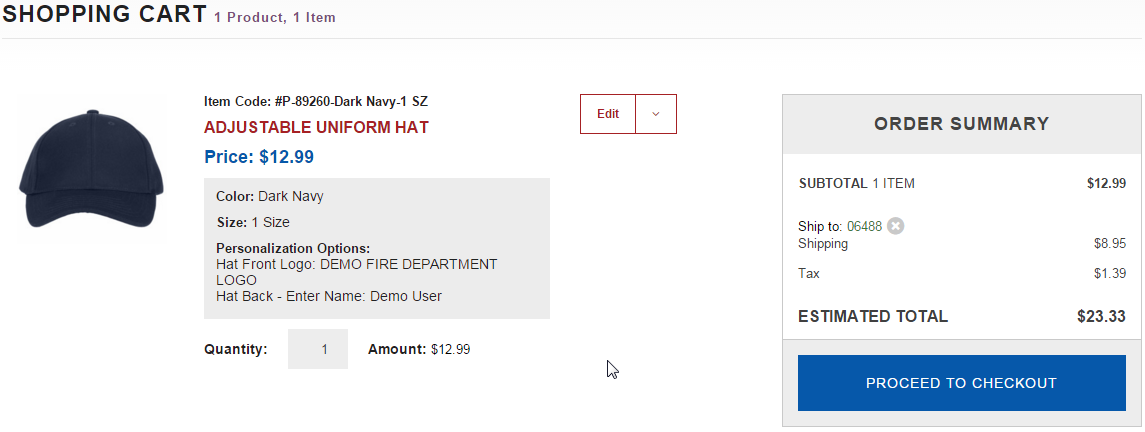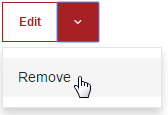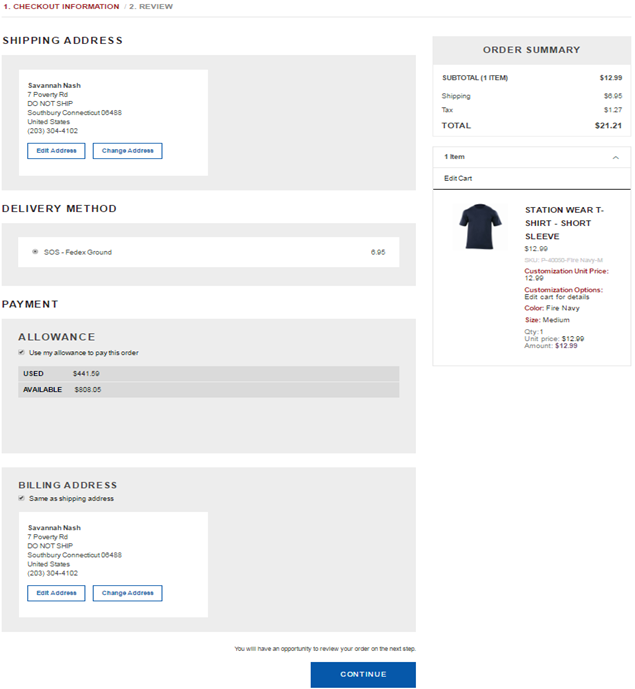Difference between revisions of "Check Out Process"
From MES SOS Wiki
| (24 intermediate revisions by 2 users not shown) | |||
| Line 1: | Line 1: | ||
| − | Before moving on to this section be sure to look at the [http://wiki.sosmes.com/index.php/Add_to_Cart Add to Cart] section. | + | '''Before moving on to this section be sure to look at the [http://wiki.sosmes.com/index.php/Add_to_Cart Add to Cart] section.''' |
| − | By clicking "ADD TO CART" you will be brought to your shopping cart. Here you can view how many different products and how many items you have added to your cart, view the | + | By clicking "ADD TO CART" you will be brought to your shopping cart. Here you can view how many different products and how many items you have added to your cart, view the estimated total (including shipping and applicable tax) and you have the opportunity to click Edit to change the color, size or quantity if you chose so. |
:[[File:ClipCapIt-160219-122859.PNG]] | :[[File:ClipCapIt-160219-122859.PNG]] | ||
| − | If you want to remove | + | If you want to remove an item, by clicking the down arrow next to Edit it will allow you to Remove the item. |
:[[File:ClipCapIt-160219-123106.PNG]] | :[[File:ClipCapIt-160219-123106.PNG]] | ||
| + | |||
| + | When everything looks good, hit "PROCEED TO CHECKOUT" To move on. | ||
| + | :[[File:ClipCapIt-160219-123236.PNG]] | ||
| + | |||
| + | '''NEW AND IMPROVED CHECKOUT''' | ||
| + | :[[File:ClipCapIt-170616-145200.PNG]] | ||
| + | |||
| + | |||
| + | |||
| + | '''After getting to know your way around the stores items, adding to cart and checking out, click [http://wiki.sosmes.com/index.php/Account_Overview_-_All_Users here] to find out more things you can do with you account as a standard user. If you're an Administrator click [http://wiki.sosmes.com/index.php/Administrator_Account here]''' | ||
Latest revision as of 18:52, 16 June 2017
Before moving on to this section be sure to look at the Add to Cart section. By clicking "ADD TO CART" you will be brought to your shopping cart. Here you can view how many different products and how many items you have added to your cart, view the estimated total (including shipping and applicable tax) and you have the opportunity to click Edit to change the color, size or quantity if you chose so.
If you want to remove an item, by clicking the down arrow next to Edit it will allow you to Remove the item.
When everything looks good, hit "PROCEED TO CHECKOUT" To move on.
NEW AND IMPROVED CHECKOUT
After getting to know your way around the stores items, adding to cart and checking out, click here to find out more things you can do with you account as a standard user. If you're an Administrator click here