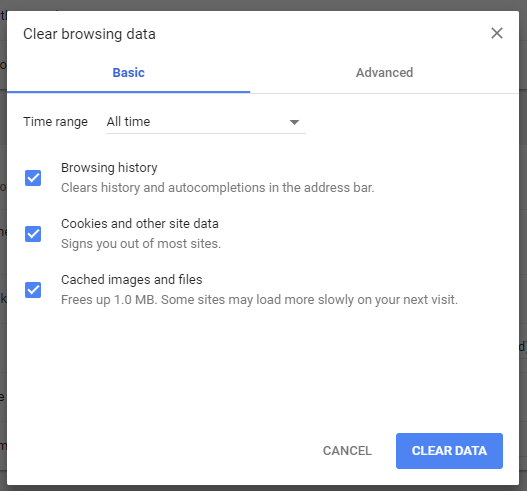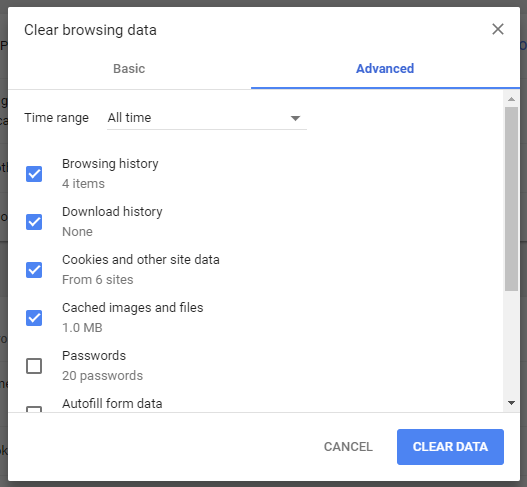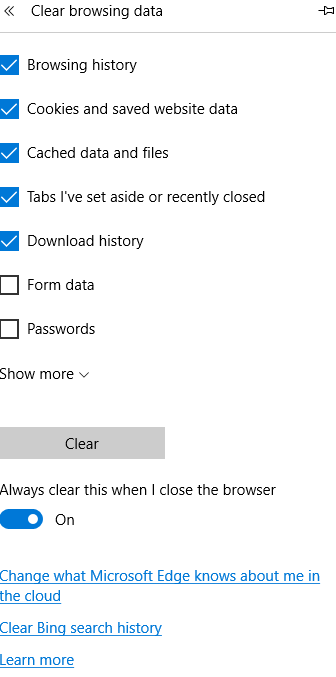Difference between revisions of "Clearing your Browser History"
From MES SOS Wiki
| (4 intermediate revisions by 2 users not shown) | |||
| Line 1: | Line 1: | ||
| + | In mostly all computer-based browsers, hitting Ctrl + Shift + Delete (or the Windows key) FOR MICROSOFT or Command + Shift + Delete (Mac) will prompt your active browser to open up the window to clear your browsing data. | ||
| + | |||
==Google Chrome== | ==Google Chrome== | ||
| − | |||
| − | |||
| − | |||
| − | |||
| − | |||
| − | |||
| − | |||
| − | |||
| − | |||
| − | |||
| − | |||
| − | |||
| − | |||
| − | |||
| − | |||
| − | |||
| − | |||
| − | |||
| − | |||
| − | |||
| − | |||
| − | |||
| − | + | Ctrl + Shift + Delete | |
| − | + | ||
| − | + | The "Basic" settings will appear first, please check all 3 boxes. | |
| + | :[[File:ClipCapIt-171227-081055.PNG]] | ||
| − | |||
| − | |||
| − | + | '''Make sure your drop-down is selected Time Range: All Time, for best results''' | |
| − | + | One tab over, you will find the "Advanced" settings. Here I only suggest selecting the FIRST 4 boxes. | |
| + | :[[File:ClipCapIt-171227-081222.PNG]] | ||
| − | |||
| − | + | ==Microsoft Edge== | |
| − | + | Ctrl + Shift + Delete | |
| + | :[[File:ClipCapIt-170628-111040.PNG]] | ||
| − | + | I keep the first 5 checked for Microsoft Edge. For easier use, you can turn on "Always clear this when I close the browser"! | |
| − | + | ||
Latest revision as of 13:12, 27 December 2017
In mostly all computer-based browsers, hitting Ctrl + Shift + Delete (or the Windows key) FOR MICROSOFT or Command + Shift + Delete (Mac) will prompt your active browser to open up the window to clear your browsing data.
Google Chrome
Ctrl + Shift + Delete
The "Basic" settings will appear first, please check all 3 boxes.
Make sure your drop-down is selected Time Range: All Time, for best results
One tab over, you will find the "Advanced" settings. Here I only suggest selecting the FIRST 4 boxes.
Microsoft Edge
Ctrl + Shift + Delete
I keep the first 5 checked for Microsoft Edge. For easier use, you can turn on "Always clear this when I close the browser"!