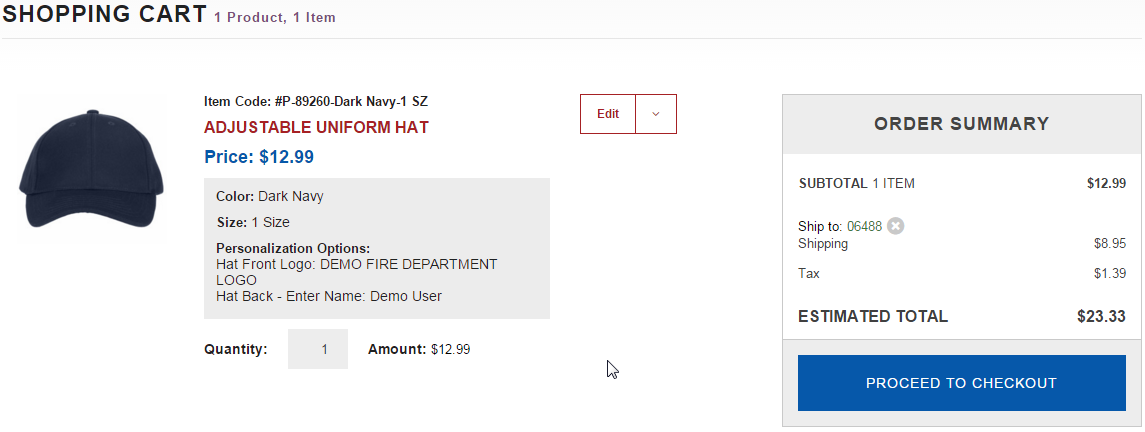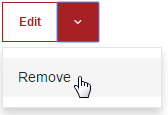Difference between revisions of "Check Out Process"
From MES SOS Wiki
| Line 1: | Line 1: | ||
Before moving on to this section be sure to look at the [http://wiki.sosmes.com/index.php/Add_to_Cart Add to Cart] section. | Before moving on to this section be sure to look at the [http://wiki.sosmes.com/index.php/Add_to_Cart Add to Cart] section. | ||
| − | By clicking "ADD TO CART" you will be brought to your shopping cart. Here you can view how many different products and how many items you have added to your cart, view the | + | By clicking "ADD TO CART" you will be brought to your shopping cart. Here you can view how many different products and how many items you have added to your cart, view the estimated total (including shipping and applicable tax) and you have the opportunity to click Edit to change the color, size or quantity if you chose so. |
:[[File:ClipCapIt-160219-122859.PNG]] | :[[File:ClipCapIt-160219-122859.PNG]] | ||
If you want to remove and item, by clicking the down arrow next to Edit it will allow you to Remove the item. | If you want to remove and item, by clicking the down arrow next to Edit it will allow you to Remove the item. | ||
:[[File:ClipCapIt-160219-123106.PNG]] | :[[File:ClipCapIt-160219-123106.PNG]] | ||
| + | |||
| + | When everything looks good, hit "PROCEED TO CHECKOUT" To move on. | ||
| + | :[[File:ClipCapIt-160219-123236.PNG]] | ||
Revision as of 18:02, 19 February 2016
Before moving on to this section be sure to look at the Add to Cart section. By clicking "ADD TO CART" you will be brought to your shopping cart. Here you can view how many different products and how many items you have added to your cart, view the estimated total (including shipping and applicable tax) and you have the opportunity to click Edit to change the color, size or quantity if you chose so.
If you want to remove and item, by clicking the down arrow next to Edit it will allow you to Remove the item.
When everything looks good, hit "PROCEED TO CHECKOUT" To move on.