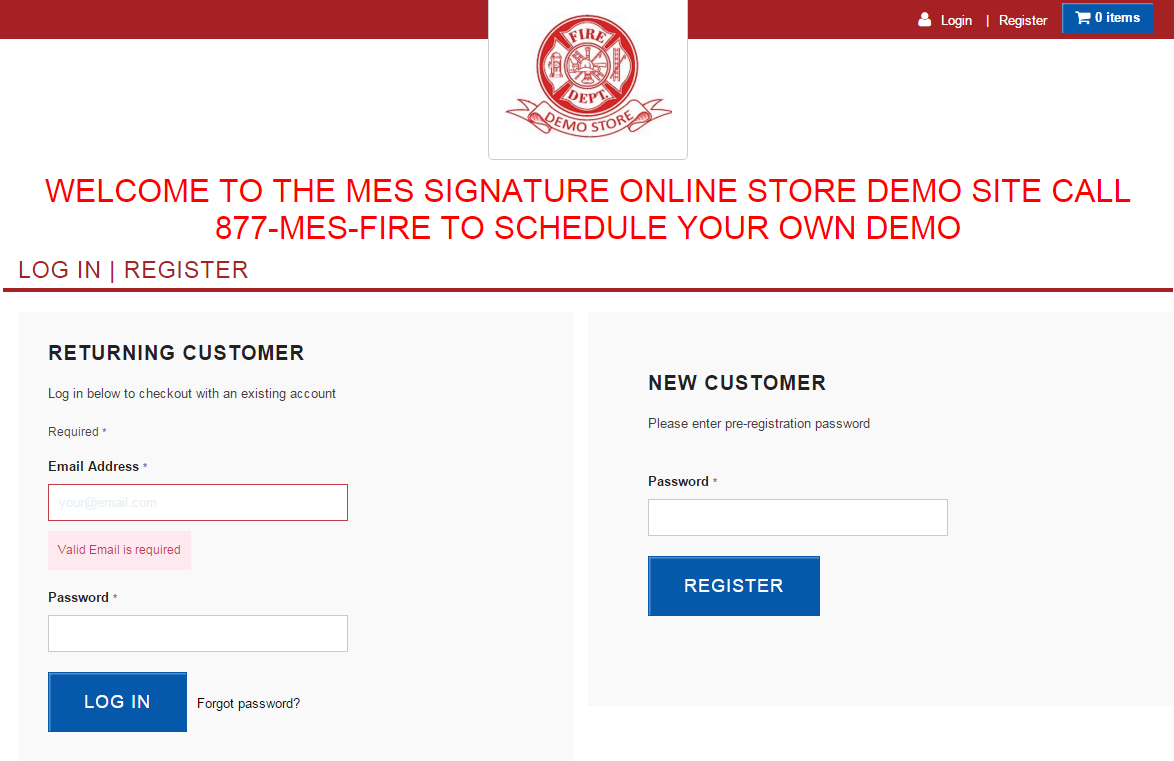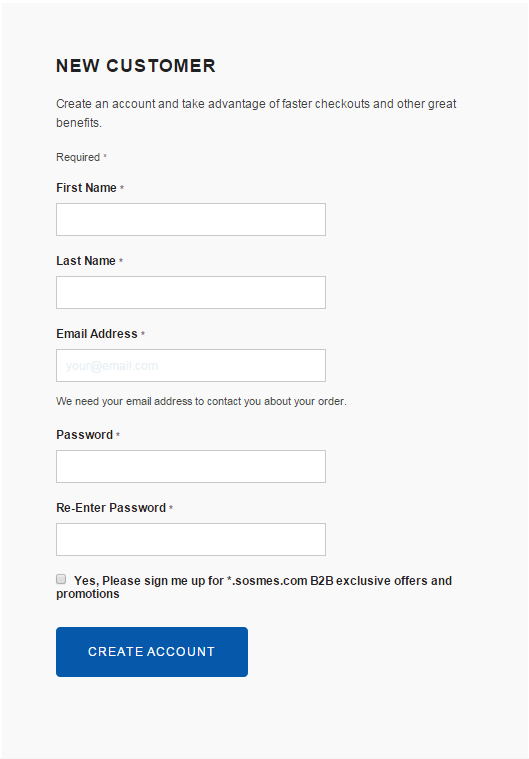Difference between revisions of "SOS MES Netsuite Platform Walk-Through"
| Line 2: | Line 2: | ||
:[[File:ClipCapIt-160219-104354.PNG]] | :[[File:ClipCapIt-160219-104354.PNG]] | ||
| − | We have two forms of log in pages, one being a standard "Returning Customer" page and we also have a "Self Registration" page, like this one in the Demo. | + | We have two forms of log in pages, one being a standard "Returning Customer" page and we also have a "Self Registration" page, like this one in the Demo. If you are a returning customer you can enter your valid username (email) and password under the corresponding sections. If you are going to register yourself as a customer into an SOS Store you will need the common password to allow you to fill out the form. NOTE: after you hit CREATE ACCOUNT, your account must be approved by a store Admin before you will have access to the store. |
| + | :[[File:ClipCapIt-160219-104816.PNG]] | ||
Revision as of 15:49, 19 February 2016
Welcome to the SOS MES Netsuite Platform Walk-Through. I will be using the Demo Store as my example for this Wiki Page. Once you have typed your " storename.sosmes.com " into the search bar you will see a log in page similar to this one.
We have two forms of log in pages, one being a standard "Returning Customer" page and we also have a "Self Registration" page, like this one in the Demo. If you are a returning customer you can enter your valid username (email) and password under the corresponding sections. If you are going to register yourself as a customer into an SOS Store you will need the common password to allow you to fill out the form. NOTE: after you hit CREATE ACCOUNT, your account must be approved by a store Admin before you will have access to the store.