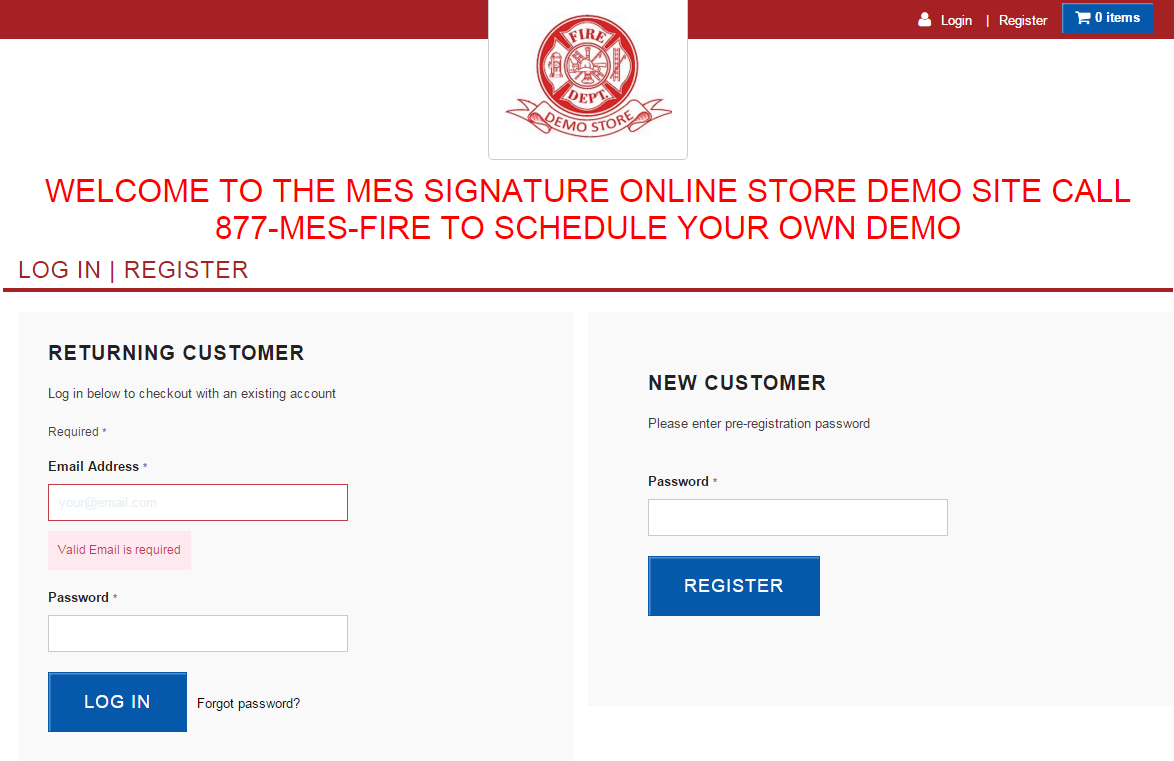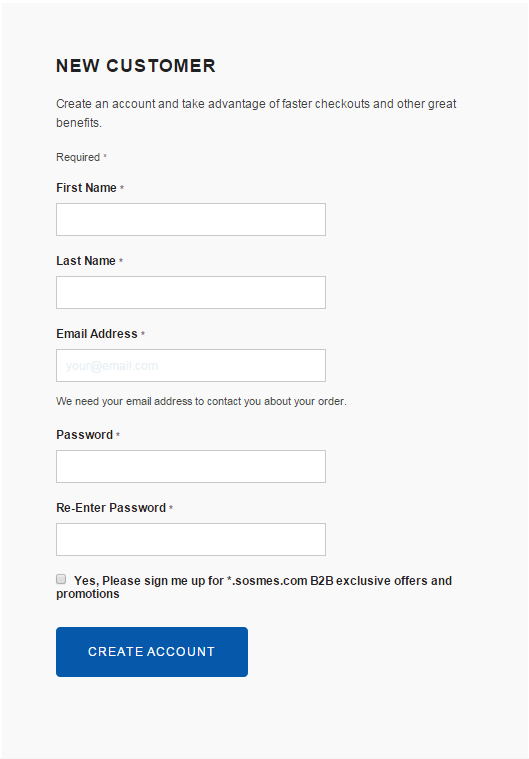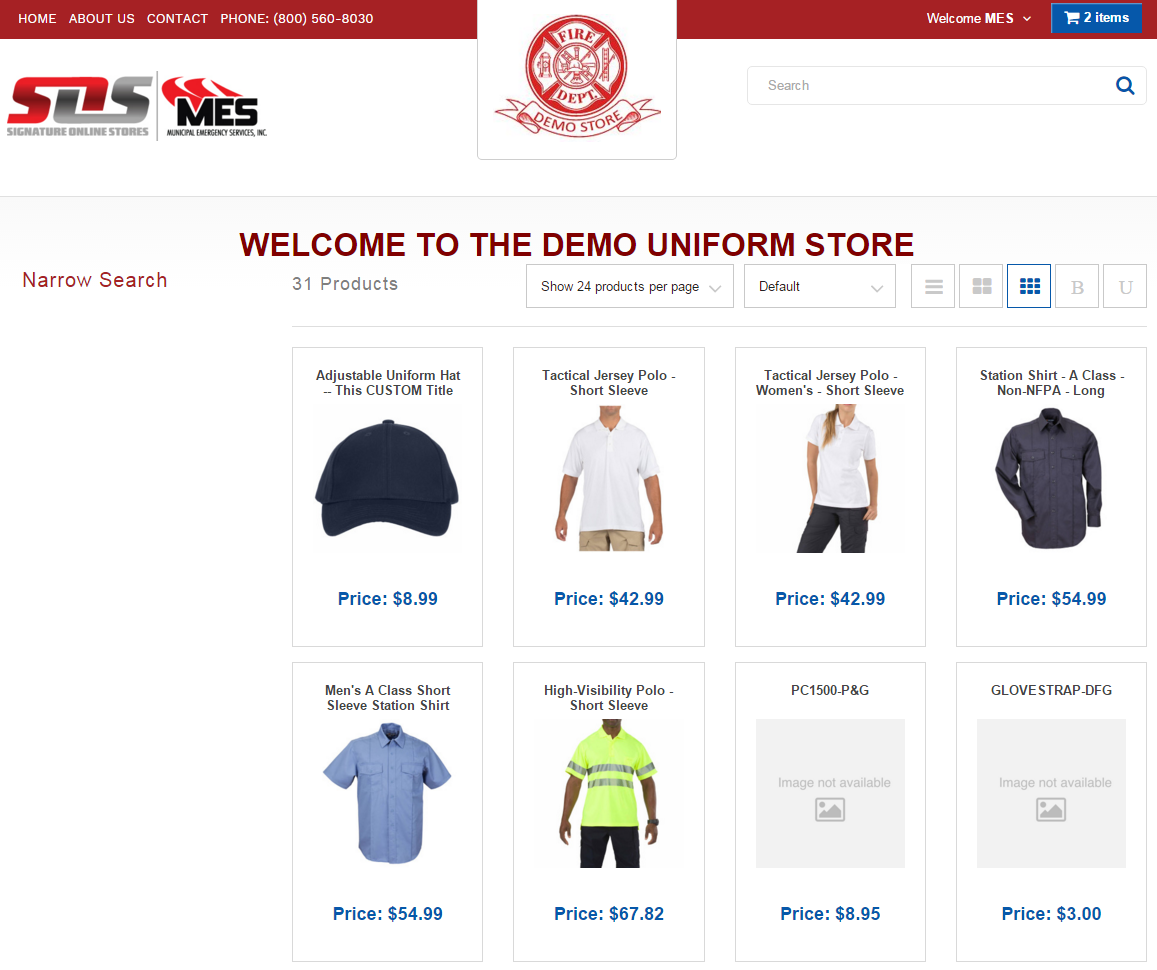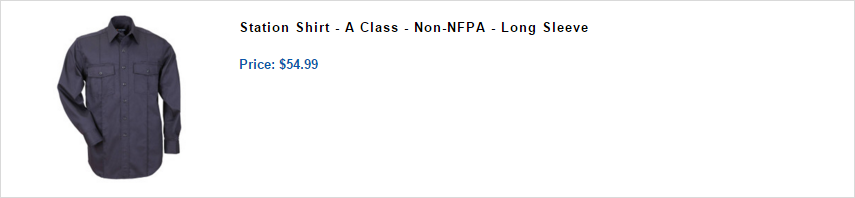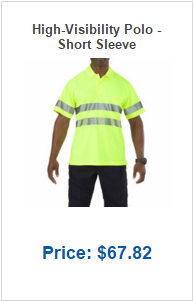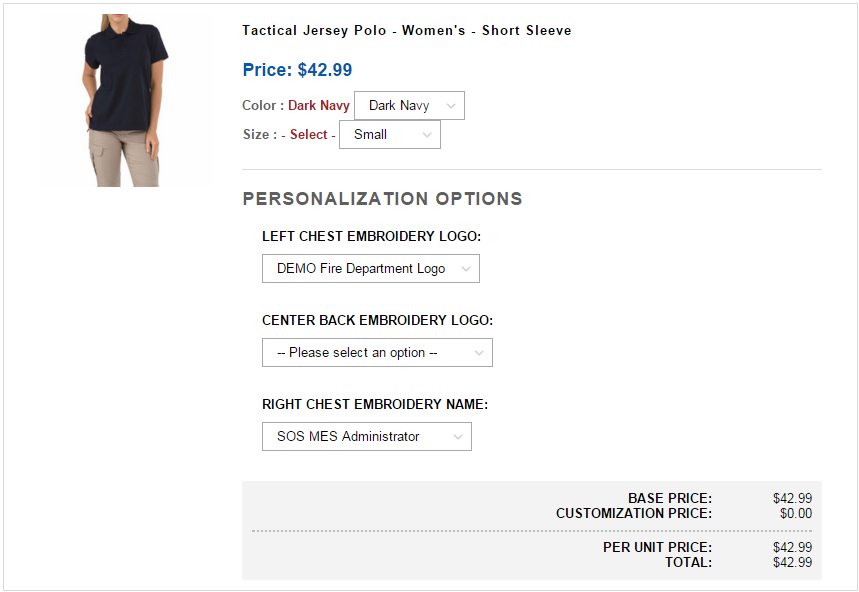Difference between revisions of "SOS MES Netsuite Platform Walk-Through"
From MES SOS Wiki
| (20 intermediate revisions by the same user not shown) | |||
| Line 1: | Line 1: | ||
| − | Welcome to the SOS MES Netsuite Platform Walk-Through. I will be using the [https://secure.sosmes.com/sosmes/checkout.ssp?_od=ZGVtby5zb3NtZXMuY29t&is=login&origin=home&login=T#login-register Demo Store] as my example for this Wiki Page. Once you have typed your " storename.sosmes.com " into the search bar you will see a log in page similar to this one. | + | Welcome to the SOS MES Netsuite Platform Walk-Through. |
| + | I will be using the [https://secure.sosmes.com/sosmes/checkout.ssp?_od=ZGVtby5zb3NtZXMuY29t&is=login&origin=home&login=T#login-register Demo Store] as my example for this Wiki Page. Once you have typed your " storename.sosmes.com " OR "storename.soslawmen.com" into the search bar you will see a log in page similar to this one. | ||
:[[File:ClipCapIt-160219-104354.PNG]] | :[[File:ClipCapIt-160219-104354.PNG]] | ||
| − | We have two forms of log in pages, one being a standard "Returning Customer" page and | + | We have two forms of log in pages, one being a standard "Returning Customer" page and also a "Self Registration" page, like the one below in the Demo Store. If you are a '''Returning Customer''' you will enter your valid username (email) |
| + | and password under the corresponding sections. If you are going to register yourself as a customer into an SOS Store you will need the common password to allow you to fill out the form. | ||
| + | NOTE: after you hit CREATE ACCOUNT, your account must be approved by a store Admin before you will have access to the store. | ||
:[[File:ClipCapIt-160219-104816.PNG]] | :[[File:ClipCapIt-160219-104816.PNG]] | ||
| + | |||
| + | Once you are logged into the store you will have a Home Page similar to this one. You will notice the store logo front and center of the page, along with "WELCOME TO THE DEMO UNIFORM STORE" | ||
| + | These areas can be customized upon customer request, along with the welcome message on the log in page. | ||
| + | :[[File:ClipCapIt-160219-105225.PNG]] | ||
| + | |||
| + | To help you navigate through the store you can use these tools under the welcome message. NOTE: some of the features listed below are COMING SOON and are visible ''but'' '''NOT active''' sections in the store!! | ||
| + | :[[File:ClipCapIt-160219-105839.PNG]] | ||
| + | ; Narrow Search : '''''COMING SOON''''' | ||
| + | ; 31 Products : This is a total count of the active products in the SOS Store | ||
| + | ; Show 24 products per page : This allows you to sort by show 12, 24 or 48 products per page in a drop down menu format | ||
| + | ; Default : '''''COMING SOON''''' | ||
| + | ; Views : These are the 5 different views to see your items in. See below for more details! | ||
| + | |||
| + | ; List View : This view shows the options in their most simple form, with the picture to the left and the title and price to the right. | ||
| + | :[[File:ClipCapIt-160219-111948.PNG]] | ||
| + | |||
| + | ; Table View : This view is a bigger Grid view, doubling the size of the picture and allowing you to see the full title as well as the price on the bottom. | ||
| + | :[[File:ClipCapIt-160219-111828.PNG]] | ||
| + | |||
| + | ; Grid View : This view is the main view you see on the first screen. This is our default view, with the picture and price all in one condensed area. | ||
| + | :[[File:ClipCapIt-160219-112024.PNG]] | ||
| + | |||
| + | ; Bulk View : This view is similar to our List View but in more detail and the ability to choose options such as color, size and embellishments while updating the price as necessary. | ||
| + | :[[File:ClipCapIt-160219-112148.PNG]] | ||
| + | |||
| + | ; Utilitarian View : This view has no pictures on page, only showing the name of the item, price, quantity and an ADD TO CART option. | ||
| + | :[[File:ClipCapIt-160219-112317.PNG]] | ||
| + | |||
| + | '''To learn how to add items to your cart for check out go to the [http://wiki.sosmes.com/index.php/Add_to_Cart Add to Cart] page''' | ||
Latest revision as of 12:42, 6 April 2016
Welcome to the SOS MES Netsuite Platform Walk-Through.
I will be using the Demo Store as my example for this Wiki Page. Once you have typed your " storename.sosmes.com " OR "storename.soslawmen.com" into the search bar you will see a log in page similar to this one.
We have two forms of log in pages, one being a standard "Returning Customer" page and also a "Self Registration" page, like the one below in the Demo Store. If you are a Returning Customer you will enter your valid username (email) and password under the corresponding sections. If you are going to register yourself as a customer into an SOS Store you will need the common password to allow you to fill out the form. NOTE: after you hit CREATE ACCOUNT, your account must be approved by a store Admin before you will have access to the store.
Once you are logged into the store you will have a Home Page similar to this one. You will notice the store logo front and center of the page, along with "WELCOME TO THE DEMO UNIFORM STORE" These areas can be customized upon customer request, along with the welcome message on the log in page.
To help you navigate through the store you can use these tools under the welcome message. NOTE: some of the features listed below are COMING SOON and are visible but NOT active sections in the store!!
- Narrow Search
- COMING SOON
- 31 Products
- This is a total count of the active products in the SOS Store
- Show 24 products per page
- This allows you to sort by show 12, 24 or 48 products per page in a drop down menu format
- Default
- COMING SOON
- Views
- These are the 5 different views to see your items in. See below for more details!
- List View
- This view shows the options in their most simple form, with the picture to the left and the title and price to the right.
- Table View
- This view is a bigger Grid view, doubling the size of the picture and allowing you to see the full title as well as the price on the bottom.
- Grid View
- This view is the main view you see on the first screen. This is our default view, with the picture and price all in one condensed area.
- Bulk View
- This view is similar to our List View but in more detail and the ability to choose options such as color, size and embellishments while updating the price as necessary.
- Utilitarian View
- This view has no pictures on page, only showing the name of the item, price, quantity and an ADD TO CART option.
To learn how to add items to your cart for check out go to the Add to Cart page