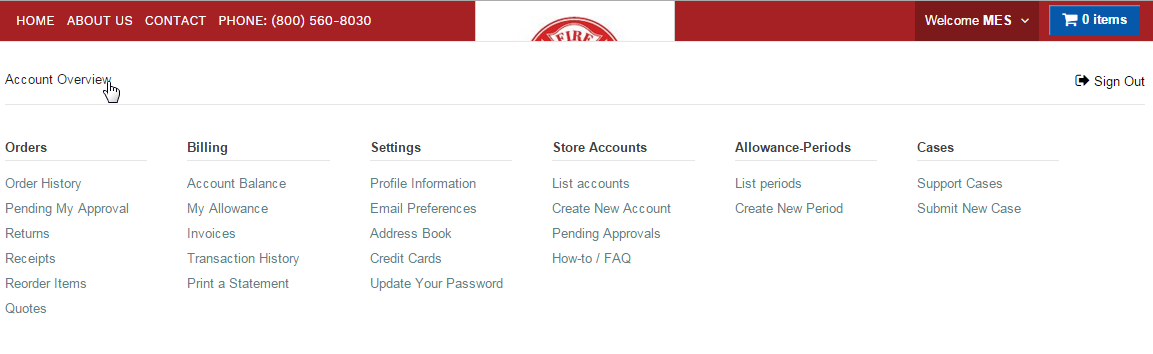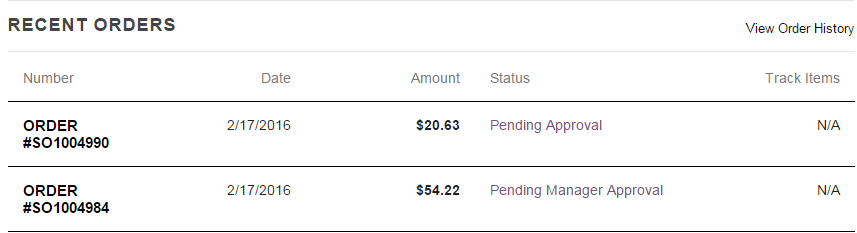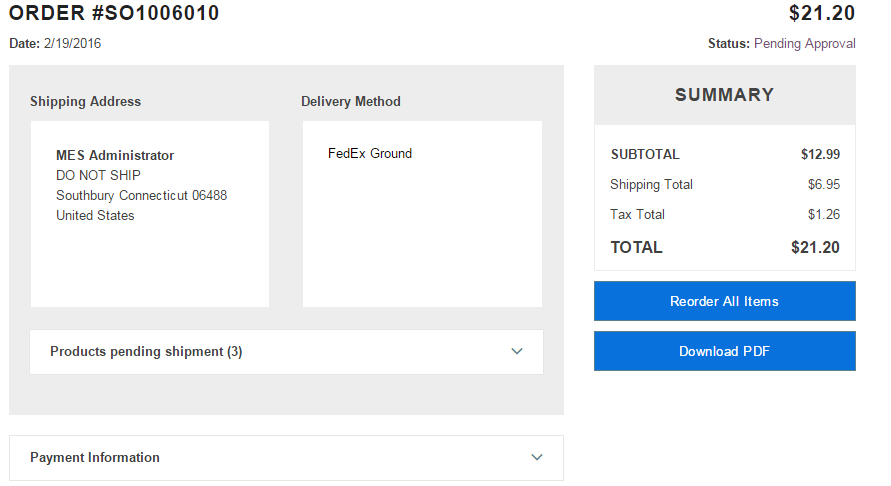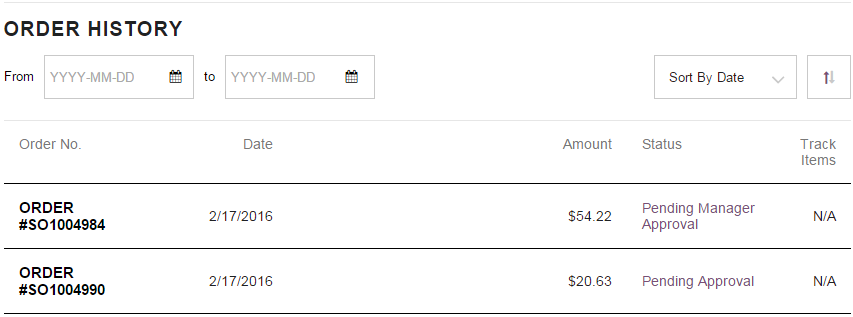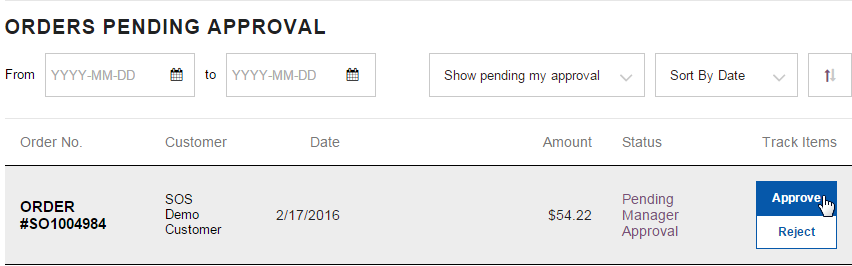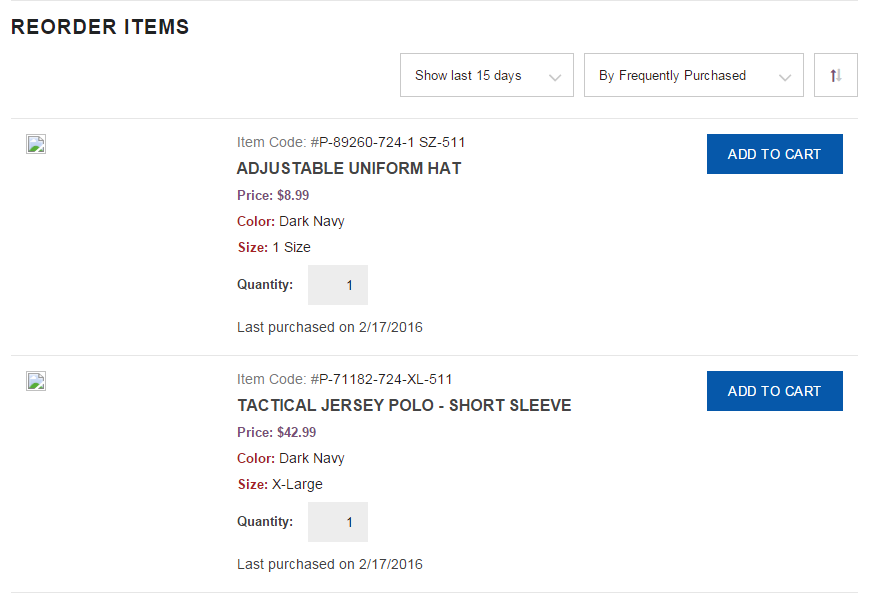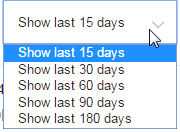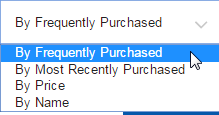Difference between revisions of "Administrator Account"
| Line 6: | Line 6: | ||
This is what clicking on the order number will show you about the order. | This is what clicking on the order number will show you about the order. | ||
| − | :[[File:ClipCapIt- | + | :[[File:ClipCapIt-160222-094744.PNG]] |
==Orders== | ==Orders== | ||
Revision as of 14:47, 22 February 2016
This page is for store Administrators ONLY!!! This is a resource for you to use to better understand exactly what you are allowed to do in the NetSuite Platform. To start, going into the Account Overview will take you right into the core of where it all begins. By clicking "Welcome Your Name" and click "Account Overview". As you learn more about how the tabs work you can use the quick links to get to where you want to go faster.
My Account gives you a quick overview of what your account consists of. Orders, Settings including your profile, shipping and payment options. Here you can also change these fields by clicking Edit or Add a Credit Card.
This is what clicking on the order number will show you about the order.
Orders
Orders - Order History is the first option under the Orders tab. This will allow you to see your personal order history including the date, amount spent and whether the order is pending, was approved or rejected.
Orders - Pending My Approval This path will take you to orders from your store that need you to approve them. Here you can see the SO number, who placed the order, the date is was placed, the amount the order came to, the status - "Pending Manager Approval" and an easy way to "Approve" or "Reject" orders.
Orders - Reorder Items is a great tool that allows you to reorder items you have bought in the past.